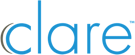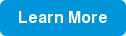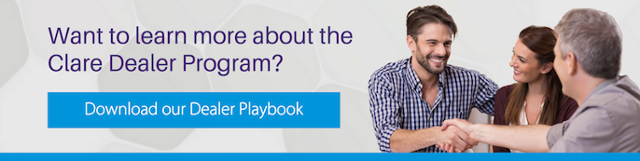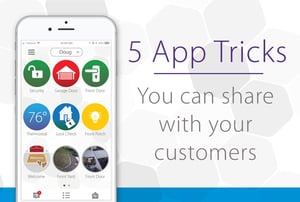 The ClareHome App is the most powerful smart home automation app in the industry. Here are 5 tricks every dealer can show their customer to give them a better smart home experience.
The ClareHome App is the most powerful smart home automation app in the industry. Here are 5 tricks every dealer can show their customer to give them a better smart home experience.
1.) Use 'Guest Mode' to lock the dashboard from changes
The ClareHome App supports Guest Mode - a lock feature which restricts the icon dashboard from user tampering. For example, you can turn on Guest Mode on a guest's tablet to keep them from accidentally deleting, re-arranging, adding, or renaming device icons.
Access Guest Mode by tapping your drop-down menu, select settings, turn on Guest Mode with the slider. To disable Guest Mode, you'll need to enter the system PIN.
2.) Create unique spaces for users, or for groups
Spaces allow each user to have their own unique ClareHome App dashboard. You can even create a Space for a group of devices that you wish to quickly access, such as lighting for the entire home.
To create a Space; tap the users name at the top of the dashboard and select the "+" symbol to get started. Follow the onscreen instructions.
3.) Create a Scene, Schedule, Notification, or Automation for the customer
The ClareHome App allows you to quickly and easily create custom scenes, schedules, notifications, and automations. Keep the world a little greener by scheduling your lights to turn off at dawn, or turn off the AC during work hours. You can even create a goodnight scene that turns off the lights, turns on the fan, arms your security and locks the door. The possibilities are truly endless.
Access these settings by tapping your dashboard dropdown menu, and select scenes, schedules, notifications, or automations to get started. Follow the onscreen instructions.
4.) Delete, Move Or Rename Icons From The Home Screen
You can organize the dashboard device icons to your liking. Simply hold down a device or scene icon to launch the organization menu feature.
Tap the red X to delete an icon, pencil to rename it, or hold and drag the icon to a different location or page as you would on your smartphone.
5.) Access Multiple Projects From The Same Login
Some ClareHome users may have more than one home with a Clare system installed. They can easily switch between their projects in the ClareHome App without logging out.
To switch to a different home/project, the user must be on-site and on the local Wi-Fi of their desired location the first time they connect. Open the dashboard dropdown menu, select Locations, and choose the newly discovered location. The user will need to know the project PIN to complete connection.
Wish to know more? Visit our Clare Controls Knowledge Base for additional resources, technical documentations, how-to's and much more!