Introduction:
What Are Favorites Widgets:
The ClareHome App Favorites Widgets are only available in the ClareHome App. These widgets are different from the traditional widgets you can add on the home screen of your Android or iOS devices. The ClareHome App Favorites Widgets allow users to see the status of their devices, as well as control their settings without having to open a separate tile. Favorites Widgets are available for Security, Thermostats, Scenes, and Recently Used devices.
In this guide, we will outline how easy it is for users to add Favorites Widgets to their ClareHome app Favorites screen on both iOS and Android devices running the ClareHome App.
Related Article:
How To Add a ClareHome Quick Access Widget on Apple iOS Devices
How To Add a ClareHome Quick Access Widget on Android Devices
Adding a Favorites Widget
- Open the ClareHome App and navigate to the Favorites page.
- Tap and Hold on the Favorites screen to enter the Favorites Edit Mode.
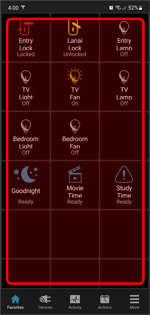
- Tap on + Widget to open the Widget selection menu.
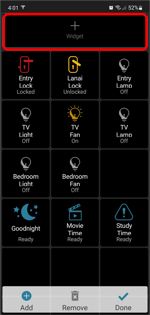
- Select the Widget category you need and confirm the widget type you would like to add by tapping +. The widget will be added to the location you specified.
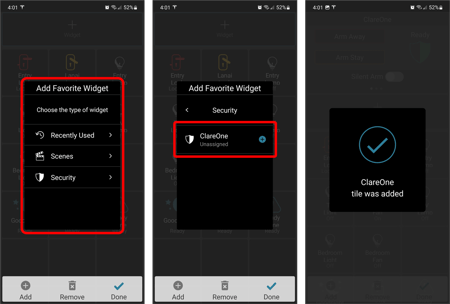
- Tap Done at the bottom to finish making changes.
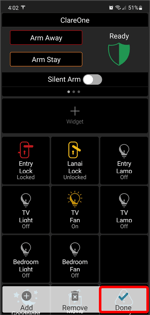
- You can now use your widget!
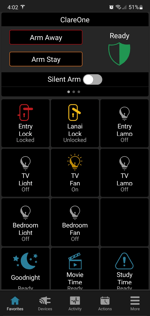
- Repeat these steps to add the widgets you would like.
Moving a Favorites Widget
- Open the ClareHome App and navigate to the Favorites page.
- Tap and Hold on the widget to enter the Favorites Edit Mode.
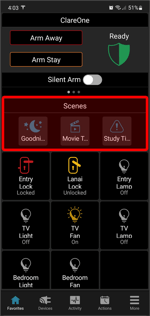
- Select an open location you would like to move the Widget to.
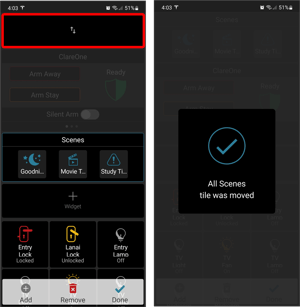
- Tap Done at the bottom to finish making changes.
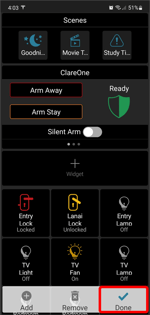
- You can now use your widget!
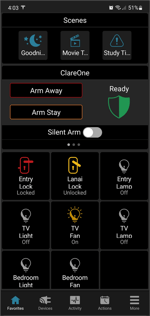
- Repeat these steps to move any widgets you would like.
Last Edited: 03/25/2022
