-
What's New
-
New Dealers Getting Started
-
FusionPro Essentials
-
ClareOne Essentials
-
ClareVision Essentials
-
Dealer Basics
-
Supported Devices
- General
- Control Systems
- Quick Start Guides
- Audio Devices
- Clare Controllers
- ClareHome
- ClareVideo Doorbell v3
- ClareVideo Doorbell v2
- Climate
- Door Locks and Garage Doors
- Entertainment
- ClareVue Lighting
- Lighting - Other
- Media Distribution
- Security
- Legacy Security
- Sensors and Water Detection
- Shades
- Legacy Surveillance
- Other Integrations
- Archived
-
Videos and Smart Skills
-
Legacy Videos
-
Dealer Tools
-
Certification Training
-
Technical Support
-
Troubleshooting
-
ClareOne
-
How To
How To Add a ClareHome Quick Access Widget on Android Devices
Introduction
Users can add Quick Access Shortcut Widgets to the homepage of their Android Device. These widgets allow users to quickly access device controls in their ClareHome App without having to manually navigate the app to get to the desired control.
IMPORTANT:
Adding an OS Widget may vary based on the Android device manufacturer. Please reference your device manufacturer user guide on how to add OS widgets. These instructions should be generic enough for most Android operating systems.
Related Article:
How To Add a ClareHome Quick Access Widget on Apple iOS Devices
How to Add a Favorites Widget in the ClareHome App
Getting Started:
- Tap and Hold on the home screen of your Android device in the location where you would like to add your ClareHome Quick Access Shortcut Widget.
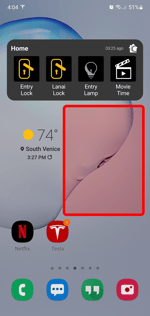
- Select Widgets from the bottom menu.
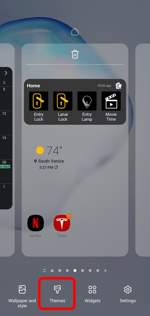
- Search for ClareHome.
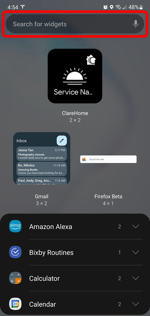
- Select ClareHome Widgets.
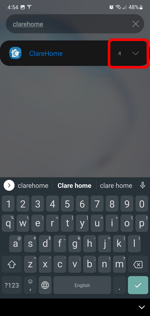
- From the displayed options available, select the Widget size you would like to use on your screen. Widgets may require some of your app icons to shift depending on the size you select. Tap Add to add the widget size you prefer.
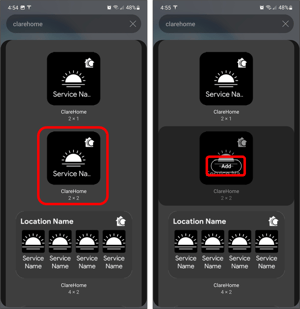
- You will be taken to the ClareHome app to configure the widget devices you would like displayed. Select from the options available and tap Done.
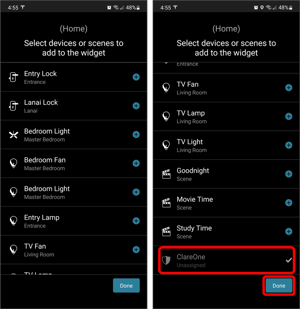
- Your widget should be placed. You can tap your widget to access the device controls or tap and hold to move the widget in a different area.
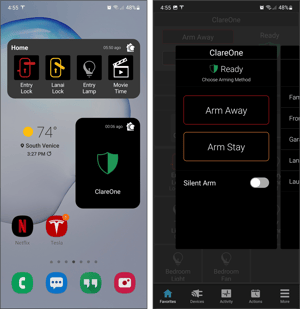
Last Updated: 03/25/2022
