-
What's New
-
New Dealers Getting Started
-
FusionPro Essentials
-
ClareOne Essentials
-
ClareVision Essentials
-
Dealer Basics
-
Supported Devices
- General
- Control Systems
- Quick Start Guides
- Audio Devices
- Clare Controllers
- ClareHome
- ClareVideo Doorbell v3
- ClareVideo Doorbell v2
- Climate
- Door Locks and Garage Doors
- Entertainment
- ClareVue Lighting
- Lighting - Other
- Media Distribution
- Security
- Legacy Security
- Sensors and Water Detection
- Shades
- Legacy Surveillance
- Other Integrations
- Archived
-
Videos and Smart Skills
-
Legacy Videos
-
Dealer Tools
-
Certification Training
-
Technical Support
-
Troubleshooting
-
ClareOne
-
How To
How To Add a ClareHome Quick Access Widget on Apple iOS Devices
Introduction
Users can add Quick Access Shortcut Widgets to the home screen of their Apple iOS Device. These widgets allow users to quickly access device controls in their ClareHome App without having to manually navigate the app to get to the desired control.
IMPORTANT:
This feature requires iOS 15 or later.
IMPORTANT:
Instructions may change slightly once newer iOS versions are released and between smartphones and tablets. These instructions should be generic enough between most Apple iOS devices.
Related Article:
How To Add a ClareHome Quick Access Widget on Android Devices
How to Add a Favorites Widget in the ClareHome App
Getting Started:
- Tap and Hold on the home screen of your Apple device in the location where you would like to add your ClareHome Quick Access Shortcut Widget.
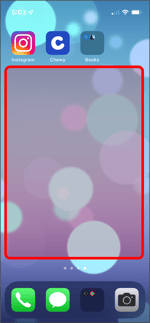
- Tap the + icon at the top of the screen.
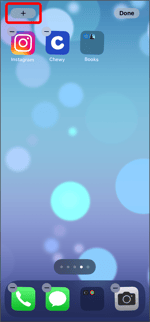
- Search for ClareHome.
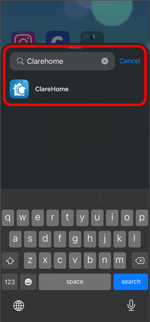
- Scroll through the available ClareHome widget sizes available and select the one you prefer. Tap + Add Widget to add the widget to the home screen.
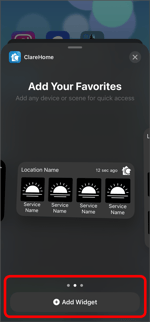
- You can drag and move the widget on the screen to a different location. By default it will be placed at the top. Tap the widget to configure the devices you would like displayed.
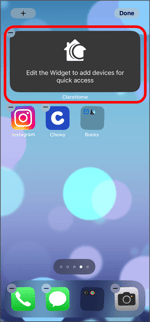
- Select your ClareOne Panel home location.
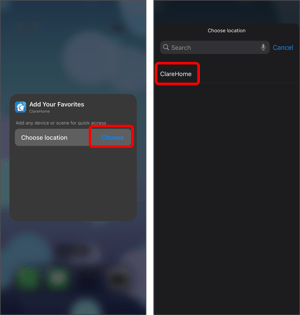
- Tap the Choose icon to open the ClareHome app and select the devices that will be displayed. Repeat this for every device you would like to add.
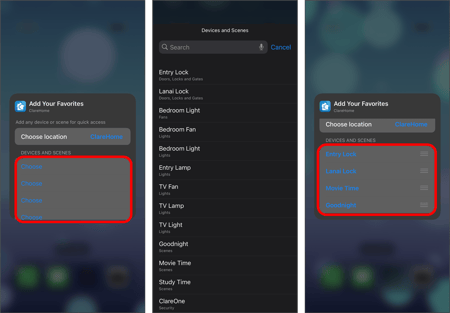
- Tap outside of screen to save your changes and tap outside the widget menu to close the widget editor.
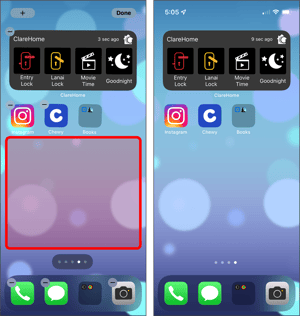
Last Updated: 03/25/2022
