Introduction
Clare Controls announces the integration of Deako Lighting devices into the ClareHome system.
Integrate Deako lighting devices in a Clare control system to allow your customers more lighting control. They can send commands and interact with their devices in the Clare system from their Android or iOS devices.
The devices integrate with the Clare system in a way similar to existing lighting devices. All lighting devices share a common UI to ensure user experience consistency.
Notes
- Deako Lighting devices must be added and configured using the Deako app. Once added, the devices are auto discovered in Clare.
- Clare Controls does not support Deako created scenes.
- If any Deako devices are added or removed from the Deako Connect, the Connect must be rebooted. Once the Connect is rebooted, it properly reports the connected devices in the Clare app.
Supported Deako devices:
- Deako Connect
- Deako Scene Controller Smart Dimmer
- Deako Scene Controller Smart Switch
Installation and programming Deako lighting devices
Only qualified installation technicians should install Deako devices. Follow the installation and programming instructions that came with your Deako equipment.
Auto-discovery with Deako
The Clare app uses Auto-discovery to connect to Deako devices. They don’t need to be paired or configured, they are discovered and usable by accessing the app’s devices.
To view the auto discovered Deako devices with the Clare app:
- Launch the ClareHome app.
- Tap the ClareHome app’s Devices page.
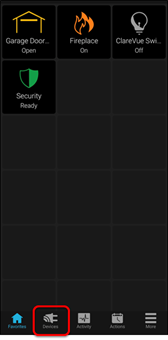
- Tap Lighting.
/devices%20-%20lighting.png?width=175&name=devices%20-%20lighting.png)
The Deako lights display in the list and are functional./deako%20in%20the%20list.png?width=175&name=deako%20in%20the%20list.png)
Note: For scenes, notifications, schedules, and automations configuration, see ClareHome App Guide (DOC ID 1750).
To add the lighting device to your Favorites page:
- Tap the Favorites page.
/tap%20favorites%20page.png?width=175&name=tap%20favorites%20page.png)
- Tap the desired space for the lighting tile, and then tap + Add Tile.
/IMG-1466.png?width=175&name=IMG-1466.png)
- Select the device category (lighting), and then tap + Add next to the desired device.
/category%20lighting.png?width=175&name=category%20lighting.png)
/add%20device.png?width=179&name=add%20device.png)
The device is now accessible on the Favorites page./IMG-1469.png?width=175&name=IMG-1469.png)
To view the auto discovered Deako devices with FusionPro:
- Access FusionPro, and then click Accounts in the side menu.
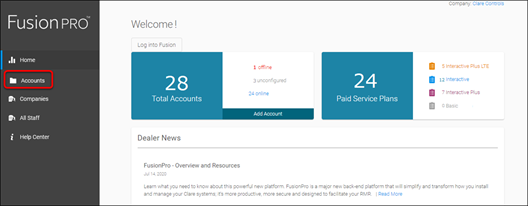
- Locate the desired account in the list, and then click View.
The Account sub-menu is now available.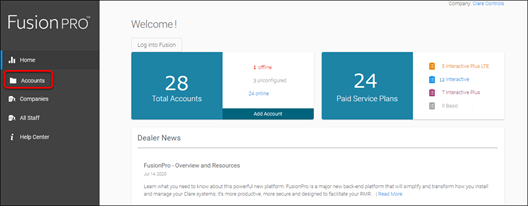
- Click the Devices
The Deako lights display in the list and are functional.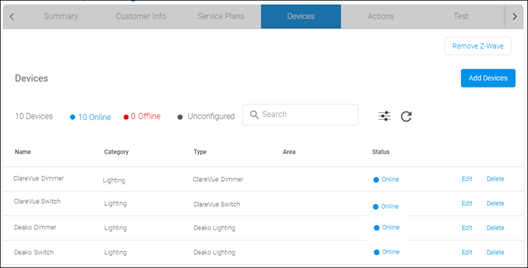
Note: For scenes, notifications, schedules, and automations configuration, see ClareHome App Guide (DOC ID 1750).
Known issues
The following issues are known in this release of the Deako Lighting support.
Known issues
|
Issue |
Resolution |
|
When connecting to the Clare system, Deako Lights report an incorrect initial state. |
The user must toggle each physical lighting device to sync correctly. An upcoming Deako release corrects this issue. |
|
The Deako Connect requires a reboot when starting setup for discovery. |
An upcoming Deako release corrects this issue. |
|
After time, the Deako bridge loses connection to the Clare system. |
No current resolution here. An upcoming Deako release corrects this issue. |
