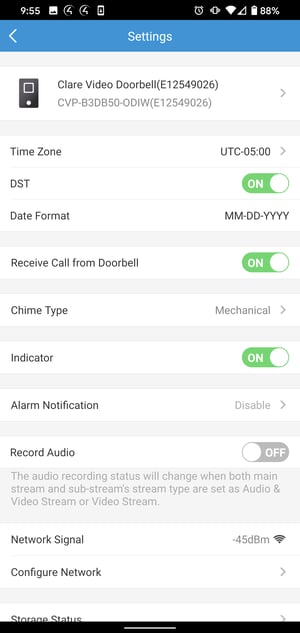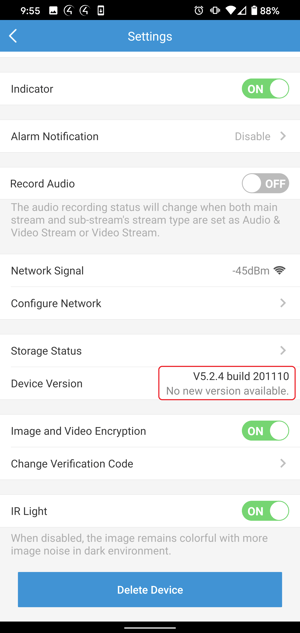Change Log
|
Revision |
Date |
Description |
|
1.0.0 |
01/08/2021 |
Initial Revision |
|
1.0.1 |
05/13/2021 |
Updated documentation for Inverting Doorbell sensor |
|
1.0.2 |
12/20/2021 |
Fixed bug for missing button press events |
|
1.0.3 |
09/15/2022 |
Adding additional security to driver communication |
Introduction
The V3 Clare Video Doorbell (CVP-B3DB50-ODIW) integrates with Control4 to add streaming video in addition to motion and doorbell button-press events into a Control4 system.
Requirements
- This driver requires Control OS 3.0.0 or later to operate.
- The CVP-B3DB50-ODIW Doorbell must be on firmware version 5.2.4 build 201110 or later. See the Verifying Doorbell Firmware section below for more information.
- This driver requires that the CVP-B3DB50-ODIW is on the same network as the Control4 system.
Installation
Follow the installation instructions that came with your CVP-B3DB50-ODIW before proceeding to confirm the doorbell camera is functional in the ClareVision Plus application. Clare Controls does not assume responsibility for damages caused by improper installation, connection to the network, or use of the device.
Note: The CVP-B3DB50-ODIW password, which will be used when adding the doorbell to the ClareVision Plus app and the Control4 system, is the doorbell verification code. It is printed on the label affixed to the back of the doorbell. It is also located on the information card included with the doorbell.
For full CVP-B3DB50-ODIW installation and configuration, see Clare Video Doorbell V3 Installation and User Guide (DOC ID 1890) .
SDDP Setup
Install, configure, and test the CVP-B3DB50-ODIW. The driver supports communication within the Control4 system over WiFi only. Verify that the CVP-B3DB50-ODIW is on the same network as the Control4 system, configured, and fully functional in the ClareVision Plus app before integrating with Control4.
Note: The driver .c4z file needs to be added to your Control4/Drivers folder or the driver can also be added through Composer by navigating to the Driver menu, then Add or Update Driver.
To add the driver (SDDP):
- Access Composer and browse to the Discovered tab.
System Design > Discovered - Sort the list of discovered SDDP devices by Manufacturer.
The CVP-B3DB50-ODIW is listed with:
Type: Camera
Manufacturer: Clare Controls
Model: CVP-B3DB50-ODIW
Address field: clarecontrols:v3doorbell
- Double-click on the discovered CVP-B3DB50-ODIW to add it to the project.
- Once added to the project click on the newly added device. Confirm that the username is “admin” and enter the CVP-B3DB50-ODIW password and click Set.
Note: The password for the CVP-B3DB50-ODIW is its verification code. The verification code is 6 uppercase alpha characters and can be found on the sticker on the rear of the doorbell or on an included card that came with the doorbell.
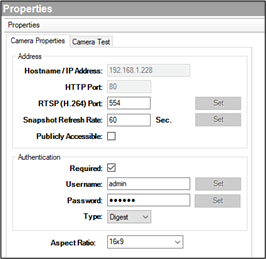
- Confirm the CVP-B3DB50-ODIW successfully connected by viewing the Properties tab under Advanced Properties in Composer Pro. The Camera Model, Firmware, and Serial Number fields will be populated.
Supported Features
Once the CVP-B3DB50-ODIW is added to the project in Composer Pro, the Control4 user interface displays the doorbell camera under the security subsystem.
SDDP: Supports SDDP discovery over WiFi.
Snapshot: The ability to get a snapshot image from the camera device.
RTSP Stream: The ability to view the cameras live video stream.
Motion Detection: The ability to trigger programming actions based on the doorbell cameras PiR sensor.
Button Press Events: The ability to trigger programming actions when the doorbell button is pressed.
Properties
The ClareOne Driver properties available in Control4 include:
Version: The version of the Control4 driver.
Camera Model: The model of the doorbell camera model.
Firmware: The version of firmware on the doorbell camera.
Serial Number: The serial number of the doorbell camera.
Doorbell Events Enabled: Allows the user to enable if they want to receive motion events from the doorbell.
Log Level: A list of set logging (for example: debug, trace, critical).
Log Mode: Allows the user to select the desired logging mode.
1 – Print
2 – Log
3 – Print and Log
Events
The CVP-B3DB50-ODIW supports programming action on motion and doorbell button-press events in a Control4 project.
To start receiving events:
- Navigate to the Doorbell Device's Advanced Properties.
System Design > Doorbell Device > Advanced Properties > Properties
Select "Enabled" from the dropdown menu and click Set.
- Navigate to the Sensors category.
Items > My Drivers > Sensors - From the Sensors category, double click both a Motion Sensor and a Doorbell to add them to the project.
- Under the CVP-B3DB50-ODIW's connection, drag the Control Outputs for each event to its corresponding item in the CONTACT_SENSOR Input Devices section below.
Notes:
- When the sensor is first added, it will read as “State: opened, Verified: No”. Once it receives its first event, it will go to “State: Closed, Verified: Yes”. This must be repeated for each sensor.
- Select Invert Sensor for the Doorbell sensor only.
- The Invert Sensor and Enable Debounce Timer options should remain at their default values for the Motion Sensor
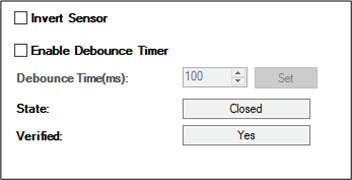
Now that the events are enabled, actions can be programmed to Motion Sensor and Doorbell button-press events.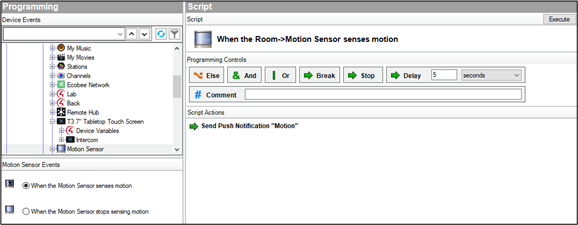
Verifying Doorbell Firmware
The CVP-B3D850-ODW requires firmware version 5.2.4 build 201110 or later. Please confirm your doorbell firmware is up to date by opening the ClareVision Plus App and tapping the three dots next to your device and tap Settings.
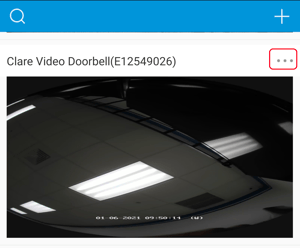
This will open the settings page.
Scroll down tot he bottom of the page to see the firmware version.
If your firmware is not up to date, please refer to the Updating ClareVision Plus Camera and NVR Firmware Product Bulletin.
Troubleshooting
Mobile user interface not working:
Refresh the project Navigator. Once refreshed, the mobile user interface updates and displays the correct status.
Director not receiving video or events:
- Verify that the camera is working in the ClareVision Plus app.
- If the camera is functional, restart the main controller.
Note: Refresh Navigators, Refresh Project, or restart of Composer will not resolve this.
Not receiving or delayed Button Pressed Events:
Confirm the Invert Sensor option is selected for the Doorbell Sensor.
Limitations
MJPEG stream format is not supported.
Only the RTSP sub-stream is supported.
Download Driver: Clare V3 Doorbell Control4 Driver
Full PDF - V3 Doorbell Control4 Driver Release Notes (DOC ID 2084)
Last Updated: 02/10/2023