Removing the BR-1 and Connecting the HEOS Link
1. Disconnect and remove the USB cable from the BR-1 and the Clare controller.
2. Connect the Ethernet cable to the CLIQ.host's CobraNet port, and then connect the opposite end of the cable to the CobraNet port on the CS-iMR. See Figure 1, items 5 and 6.
3. Connect the right channel cable to the desired right channel flexport (1 or 2) on the CS-iMR, and the opposite end of the cable to the right channel out port on the HEOS Link. See Figure 1, item 8.
4. Connect the left channel cable to the to the left channel flexport on the CS-iMR, and the opposite end of the cable to the left channel port out on the HEOS Link. See Figure 1, item 9.
Figure 1: CLIQ.host with the HEOS Link and CS-iMR
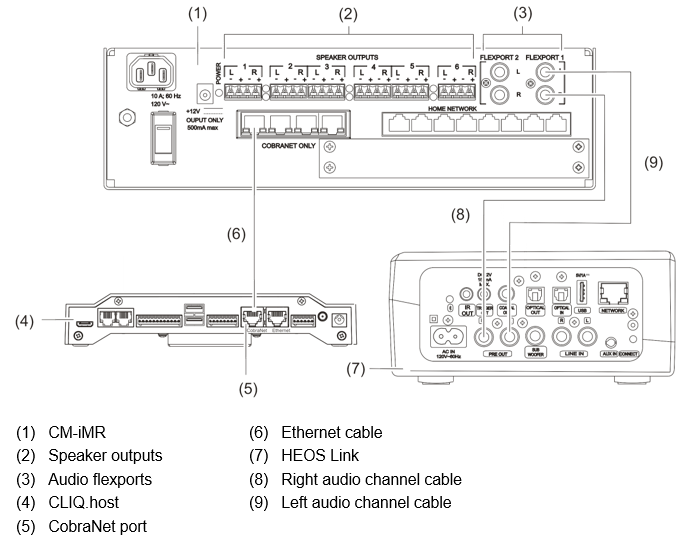
Configuring HEOS with Flexports in Fusion
1. Access your project in Fusion, and then click the Open Audio Setup Wizard icon.
2. Select HEOS/Sonos with CobraNet, and then click Next.
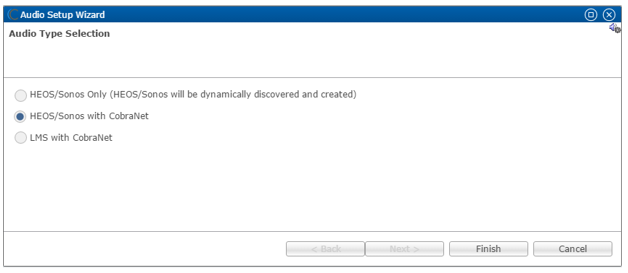
3. In the left column, select your HEOS device and other desired audio input devices, and then in the right column select the output areas.
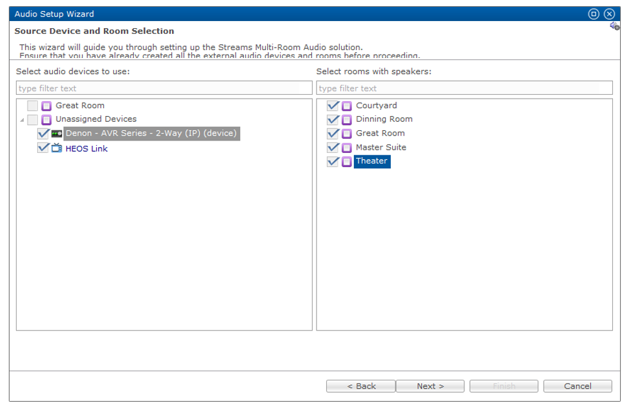
4. Click Next.
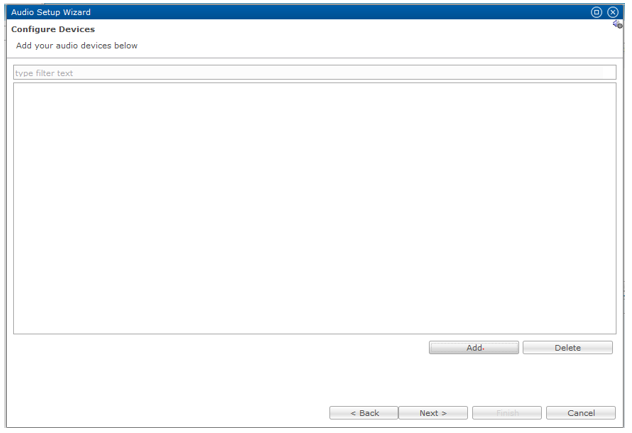
5. Click Add, and then select the CS-iMR in the device drop-down.
The device’s configurable details display.
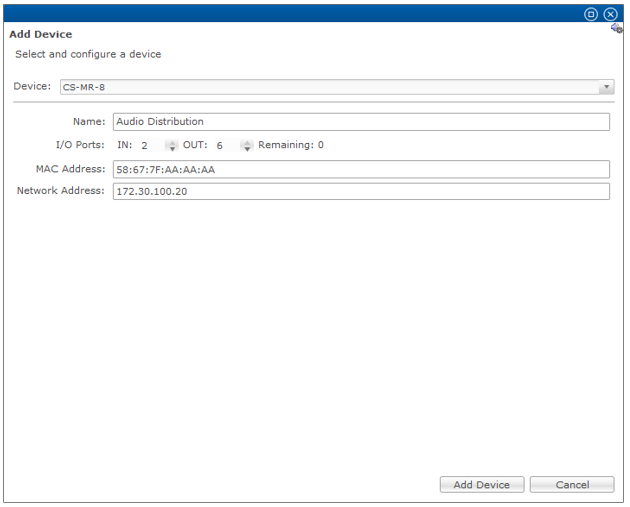
6. Enter a name for the device, select the number of IN and OUT ports, and then enter the MAC and Network address of the CS-iMR.
Note: The CS-iMR has 2 configurable flexports, but one port must be set as an input.
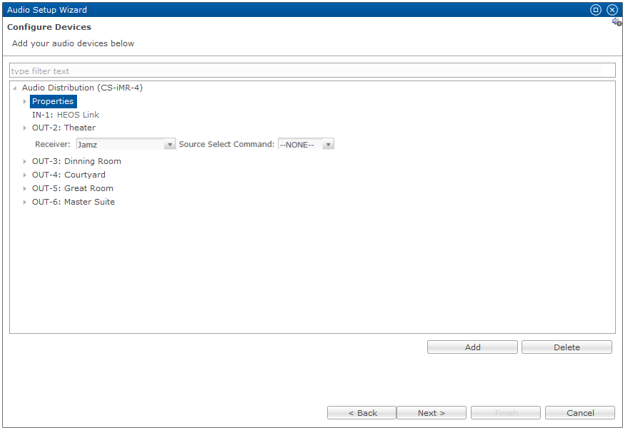
7. Click Add Device, and then expand the device and properties to view the IN and OUT ports available.
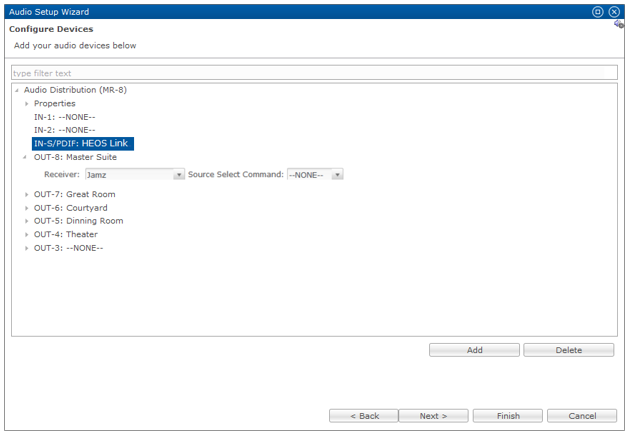
8. Select the HEOS Link in the IN-1 field.
9. Select the desired area for the first OUT field, and then expand it and select the desired output device.
Repeat step 9 for each desired output.
10. Click outside of the last box configured, and then click Next.
A list of devices and services displays.
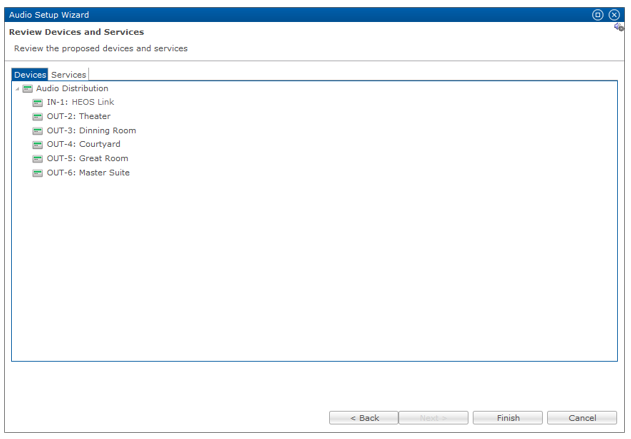
11. Click Finish.
The audio services are created for you.
Full PDF - Replace Squeezebox and the BR-1 with Denon HEOS Link (DOC ID 1401)
