Introduction
The Overhead Door OHD Anywhere garage door opener is now supported in ClareHome. The Overhead door openers are position-aware and provide both audible and visual warnings prior to remotely activating garage door movement. This driver allows ClareHome users to control their garage door from their smartphone.
Installing Overhead
Only qualified installation technicians should install the Overhead garage door opener. Refer to the installation instructions that came with your device. Clare Controls does not assume any responsibility for damages caused by improper installation or connection to the network. Register your device on the OHD Anywhere app before adding and configuring the device using ClareHome.
Connecting Overhead to ClareHome
Connecting Overhead to your ClareHome project requires the homeowner to create an OHD Anywhere account and register their device on the OHD Anywhere app. Once an account is created and the device registered, an installer or homeowner can authorize the devices in ClareHome.
To create an OHD Anywhere account:
- Download and open the OHD Anywhere app.
- Tap SIGN UP.
- Fill out the form and confirm your account.
- Follow the app’s steps to add your Overhead device.
Configuring Overhead in ClareHome and FusionPro
Once you have installed and setup the Overhead device using the OHD Anywhere app, add and configure it with the ClareHome app or FusionPro.
Notes
- An internet connection is required when adding an Overhead device.
- You will need the Overhead Door ODH Anywhere account’s credentials.
To add an Overhead device using the ClareHome app:
- Tap the ClareHome app’s Devices page.
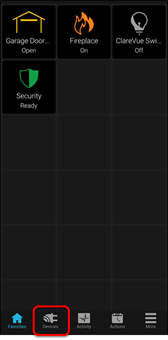
- Tap Manage Devices.
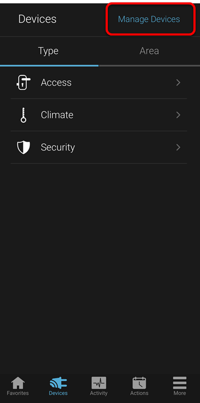
- Tap Add Devices.
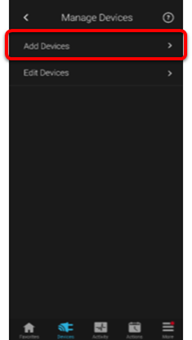
- Select the device category, Access.
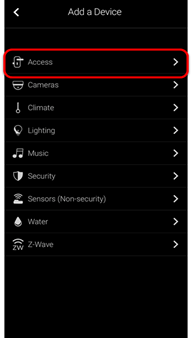
- Select Overhead – Garage Door.
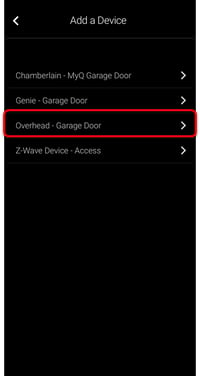
- Read through the displayed information, and then tap Authorize Device.
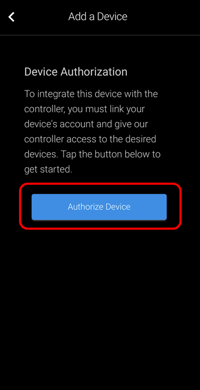
- Enter the Overhead Door OHD Anywhere credentials, and then tap Login.
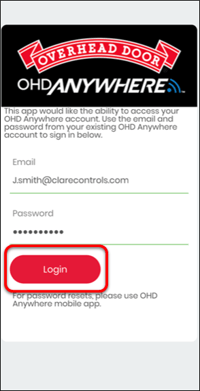
Once the device(s) are authorized, a success message displays.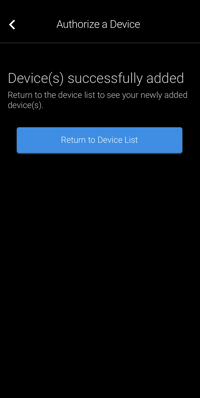
- Tap Return to Device List to view the Devices list.

To add an Overhead device using FusionPro:
- Access the desired account in FusionPro, and then click the Devices tab.
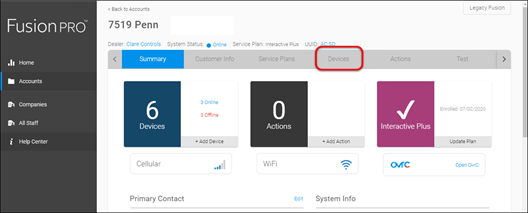
- Click Add Devices.
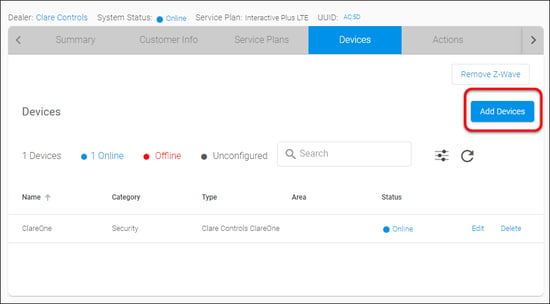
- Select the device category, Access.
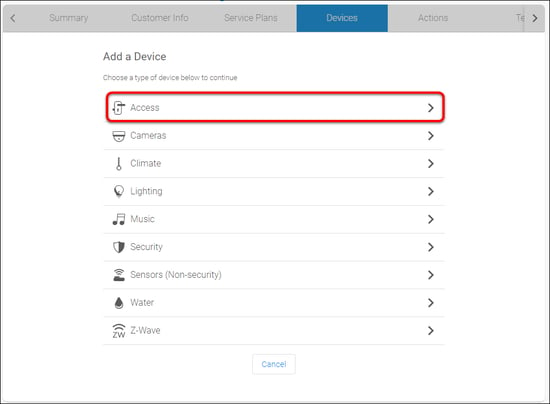
- Select Overhead – Garage Door.
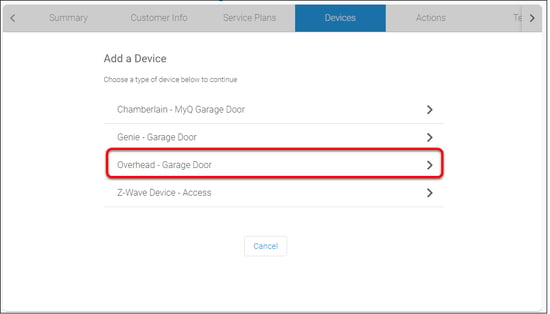
- Then click Authorize Device.
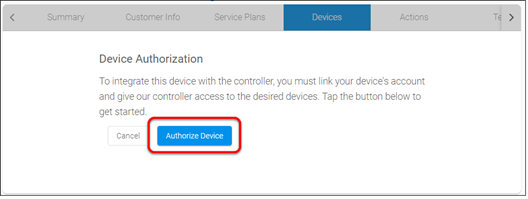
- Enter the Overhead Door OHD Anywhere credentials, and then click Login.
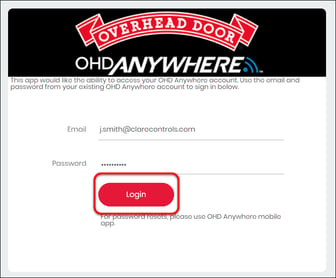
- The device(s) are added successfully.
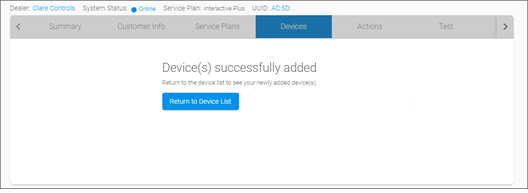
Click Return to Devices List to see the Genie devices.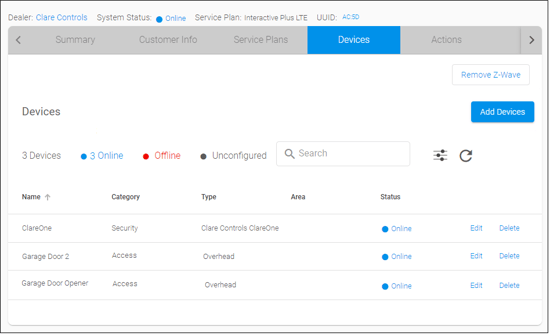
Using Overhead in ClareHome app
Once added to the project, the user can add the device to their favorites page.
Figure 1: Overhead display
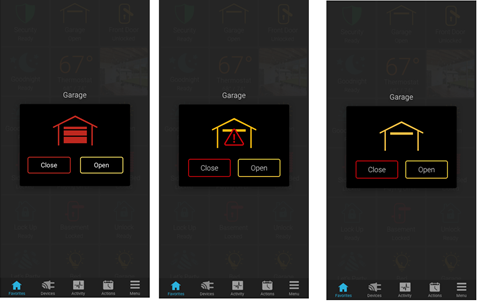
Table 1: Garage door state icons
|
Icon color |
Garage door status |
|
The garage door is closed. |
|
|
The garage door status is unknown. |
|
|
The garage door is open. |
