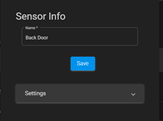-
What's New
-
New Dealers Getting Started
-
FusionPro Essentials
-
ClareOne Essentials
-
ClareVision Essentials
-
Dealer Basics
-
Supported Devices
- General
- Control Systems
- Quick Start Guides
- Audio Devices
- Clare Controllers
- ClareHome
- ClareVideo Doorbell v3
- ClareVideo Doorbell v2
- Climate
- Door Locks and Garage Doors
- Entertainment
- ClareVue Lighting
- Lighting - Other
- Media Distribution
- Security
- Legacy Security
- Sensors and Water Detection
- Shades
- Legacy Surveillance
- Other Integrations
- Archived
-
Videos and Smart Skills
-
Legacy Videos
-
Dealer Tools
-
Certification Training
-
Technical Support
-
Troubleshooting
-
ClareOne
-
How To
How to set a Zone Profile
A Zone Profile is a collection of advanced settings that will be applied to the zone. The basic settings are not part of a zone profile and can be changed independent of the selected zone profile. In most cases, the canned zone profiles will provide the configuration required for a zone. For more advanced configuration and for special use cases, each zone profile setting can be edited in the Advanced Settings section.
If one or more advanced settings are changed in advanced settings, and the collection of settings do no equal the settings for a Zone Profile, then "Custom" will be displayed in the Zone Profile selection list. The selected Zone Profile can then be changed at any time from Custom to one of the canned Zone Profiles.
NOTE: Zone profiles should only be accessed by security professionals.
For a breakdown of different Zone Profiles, read our Tech Bulletin here:
ClareOne Zone Profile Tech Bulletin
How to set a Zone Profile in ClareOne:
- Access Sensor Management screen: (Settings > User/Installer > Sensor Management)
- Tap the Pencil icon next to the desired sensor.
- The sensor’s settings display, featuring the Zone Profile. Select the desired Zone Profile.
How to Set a Zone Profile in FusionPro:
- Access the desired project in FusionPro, and then Click the Devices
- Click the ClareOne panel’s row.
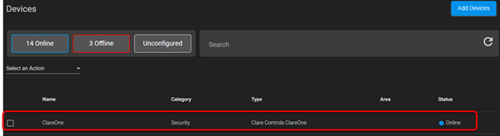
- Scroll to view the security zones, and then click the desired zone’s row.
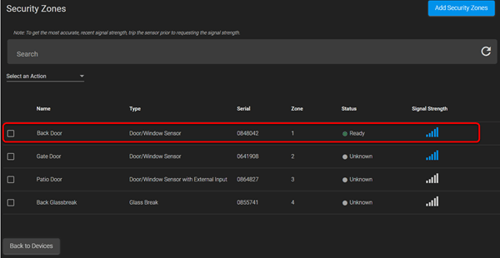
The device’s settings display.