Introduction
Note: This bulletin is for Luma 110 and 300 series cameras only.
This tech bulletins contains instructions for modifying Luma 110 and 300 series camera settings to allow use with ClareVision Plus Network Video Recorders (NVRs).
Luma camera settings
Modify the camera settings as detailed below.
To modify the Luma camera settings:
- Connect the Luma camera to a network you can access from your computer using a CAT5 cable.
- Download and install the Luma Utility app.
Note: This is a Windows only app.
- Use the app to find to find the camera’s IP address. See Luma documentation for finding the IP address.
- Log in to the Luma camera using a web browser.
User Name: admin
Password: 12345
- Click on the Settings icon
 next to the desired camera.
next to the desired camera. - Click Video/Audio.
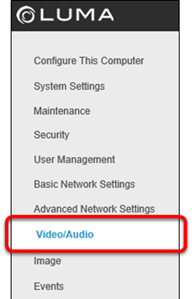
- Configure the camera as follows:
Stream Type: Sub Stream
Frame Rate: 8
- Click Save, and then click Advanced Network Settings.
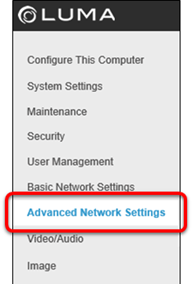
- Tap the Integration Protocol sub-tab, and then click Add.

- Configure the user as follows:
User Name: clareadmin
Password: Secure7519
Level: Media user
- Click Ok, select the Enable ONVIF box, and then click Save.
- Plug the camera into an available port on the ClareVision Plus NVR.
The camera is auto discovered.
Camera fails to come online
If the camera fails to come online, you may need to update the password.
To update the password:
- Log in to the Clare NVR.
- Navigate to the Camera Management
System > Camera Management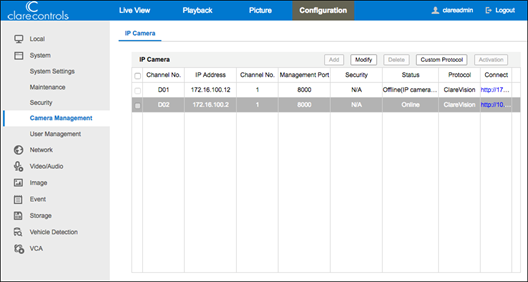
- Select the Channel Number of the NVR port for the plugged in Luma camera, and then click Modify.
- Set the Adding Method to Manual, update the password, and then click OK.
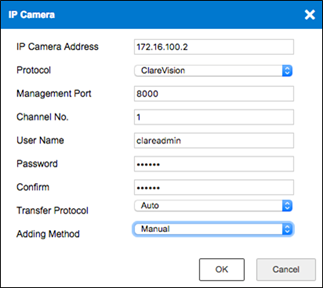
Full PDF - ClareVision Plus NVRs and Luma 110 and 300 Series Cameras Tech Bulletin (DOC ID 1922)
Related Articles:
Using Luma Cameras with ClareHome Tech Bulletin (DOC ID 1921)
Using ClareVision Doorbells with Luma NVRs Tech Bulletin (DOC ID 1920)
