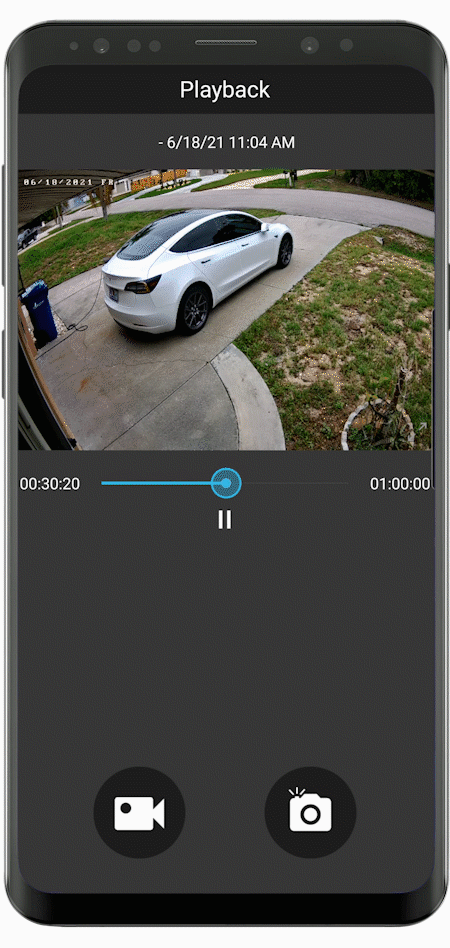We have released an important new update for all ClareVision cameras and NVRs, as well as the ClareVision App. The update enables Smart Event notifications in the ClareVision App for Performance Series cameras, includes a new Virtual Host for NVRs, and features several quality of life improvements such as a video playback scrubber, pinch and zoom capabilities, video screen management, camera notification silence controls, and more. Here's a breakdown:
Related Articles:
Where do I download the latest firmware?
How do I update ClareVision camera firmware through the NVR Virtual Host?
Video: How to set up a ClareVision NVR
Video: How to set up ClareVision cameras
Video: How to set up ClareVision cameras on a ClareVision NVRFAQ:
What firmware do I need to enable these new features?
If a device is connected to the mobile application, it needs to be updated. For example, a camera or NVR directly connected to the mobile app will need to be updated, whereas a camera connected through an NVR to the mobile app does not.
How do I update the firmware for a directly connected camera or NVR?
Navigate to the live view in the mobile app. Once the live view displays, an update notice will appear at the top of the screen. Tap the Update notice and the NVR or camera will download the new firmware and reboot. Alternatively, you can update the firmware via the web console for the NVR or camera as detailed here. The firmware database can be access HERE.
How do I update firmware for cameras that are connected to the POE ports on an NVR?
While a firmware update is not required for cameras connected to an NVR to enable the new app features, you can update the firmware on the cameras by accessing the Virtual Host in the NVR web console. From there you can navigate to the camera login page using the Connected Camera IP Address hyperlink in the last column found under: "Configure > Channel > Camera > Camera > Connected Camera IP Address". This hyperlink is part of the new NVR firmware release. A detailed description of this feature is located HERE.

NVR Virtual Host: You can now quickly navigate to the web console of a camera that is connected to the POE port on an NVR using the NVR Virtual Host feature. Cameras can be accessed from the Virtual Host using the NVR web console under:
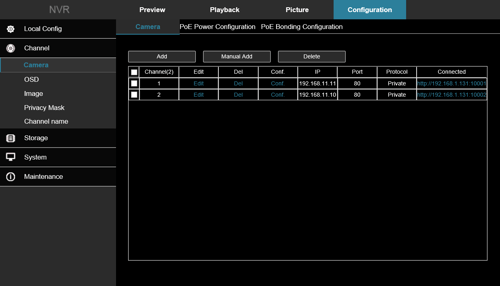
Please Note: To update the firmware of cameras connected to an NVR, you must download the required firmware from the Firmware Database first. Camera firmware must be updated individually for each camera. For complete steps on how to update camera firmware using the Virtual Host, please refer to the article here:
Related Article:
How to update ClareVision camera firmware through the NVR Virtual Host

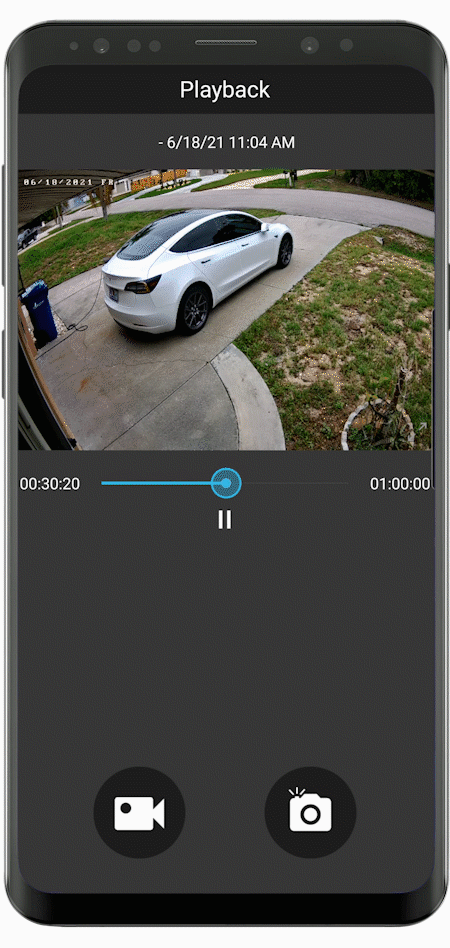
- Intrusion: Outline an intrusion area over a specific area or zone.
- Line Crossing: Specify single or multiple-direction line cross areas of interest.
- Loitering: Alerts if a person stays in an area past a specified time period.
- People Gathering: Alerts if a group of people gather in an area longer than the specified time.
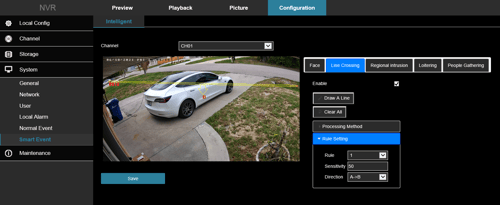
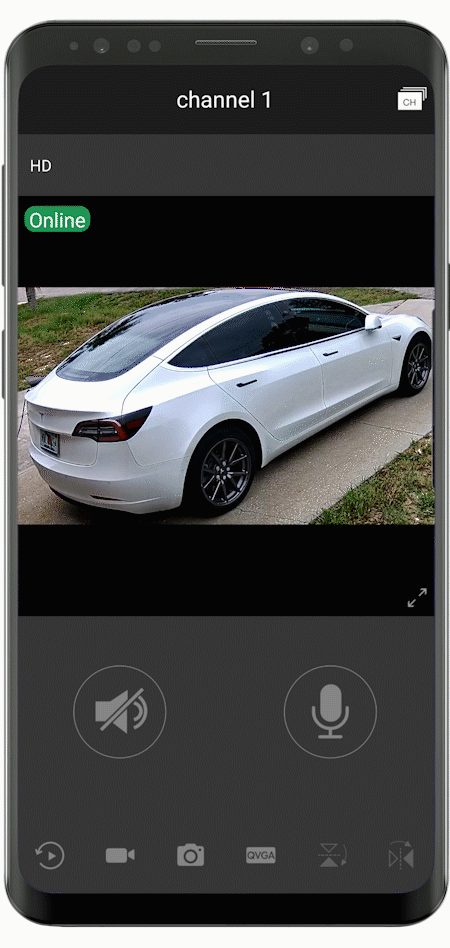
Push notifications for NVRs can also be silenced which will silence all the cameras attached to the NVR.