Introduction
This article will guide you on the step-by-step process on how to update your Clare Video Plus camera or doorbell using the Clare Video Plus app. It is important that you keep all your devices up to date whenever new firmware is available to take advantage of the latest security updates, performance and reliability improvements, and newest features.
IMPORTANT: For a successful firmware update, it is important that your Clare Video Plus device is not disconnected from power or the network.
NOTE: You will need to have access to the Clare Video Plus app on your mobile device with the camera/video doorbell loaded on the app.
Updating firmware
Follow the steps below to update your Clare Video Plus device firmware.
To update your firmware:
- Open the Clare Video Plus App on your Android or iOS device. A list of all available Clare Video Plus devices will be displayed.
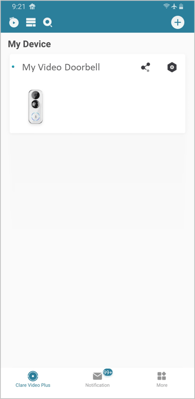
- Tap the Settings Icon in the top-right corner of your device.
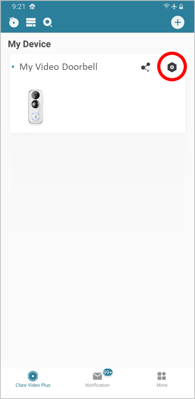
- A blue dot will appear next to Device Version to indicate an update is available. Tap Device Version. Depending on your smartphone screen size, you may need to scroll the window down a little to view this setting.
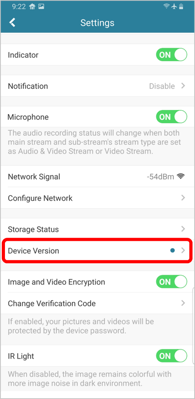
- Tap Upgrade to initiate the upgrade process. A warning will appear. Do not disconnect the device from power or the network. Tap Upgrade Now to continue.
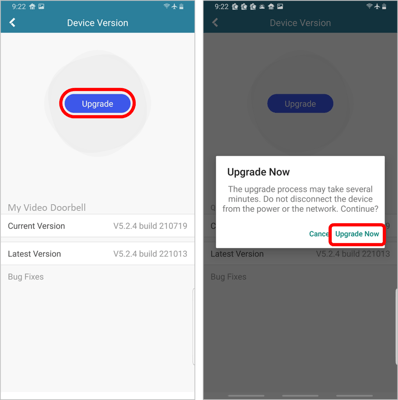
- The update process shouldn't take longer than a minute. The update is finished once the status reached 100%.
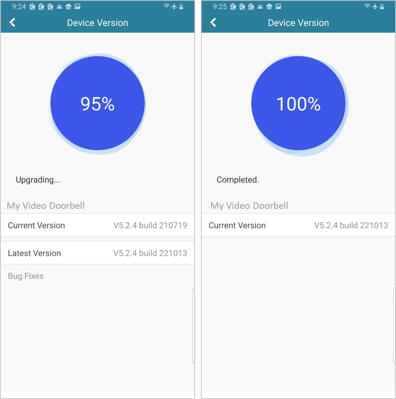
- Tap the Back Arrow to return to the Settings window. If no new updates are available, the blue dot will be replaced by a Device Version Firmware Number.
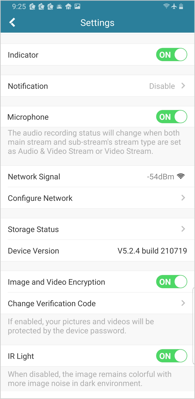
- Your device has been updated to the latest firmware version and has access to the newest features and improvements. Tap the Back Arrow to return to the device list window.
Last Updated: 11/17/2022
