Want to be sure events are available for your customer in the event of an NVR failure or NVR theft? Use the SD Card on the Camera as a backup.
Overview
The SD Card in the camera (included in all 4MP and 2MP fixed lens ClareVision cameras) is a useful tool when you want to install one or two cameras and keep the job low cost and simple. The user experience is similar to an NVR with event playback and the storage is reliable. What about an installation with an NVR? Use the SD Card as a back up for events.
NVR Setup
The NVR setup is not changed in any way to accomplish the goal of using the SD Card as a backup for events. Read this article to learn more about setting up a ClareVision NVR. Once you have completed setting up the NVR to record motion or smart events, you are ready to configure the camera to record events.
Camera Setup
By setting up the NVR to record events in the motion or smart event setup, you have already configured the camera's motion or smart events.
Here is the NVR with smart events configured using Intrusion Detection
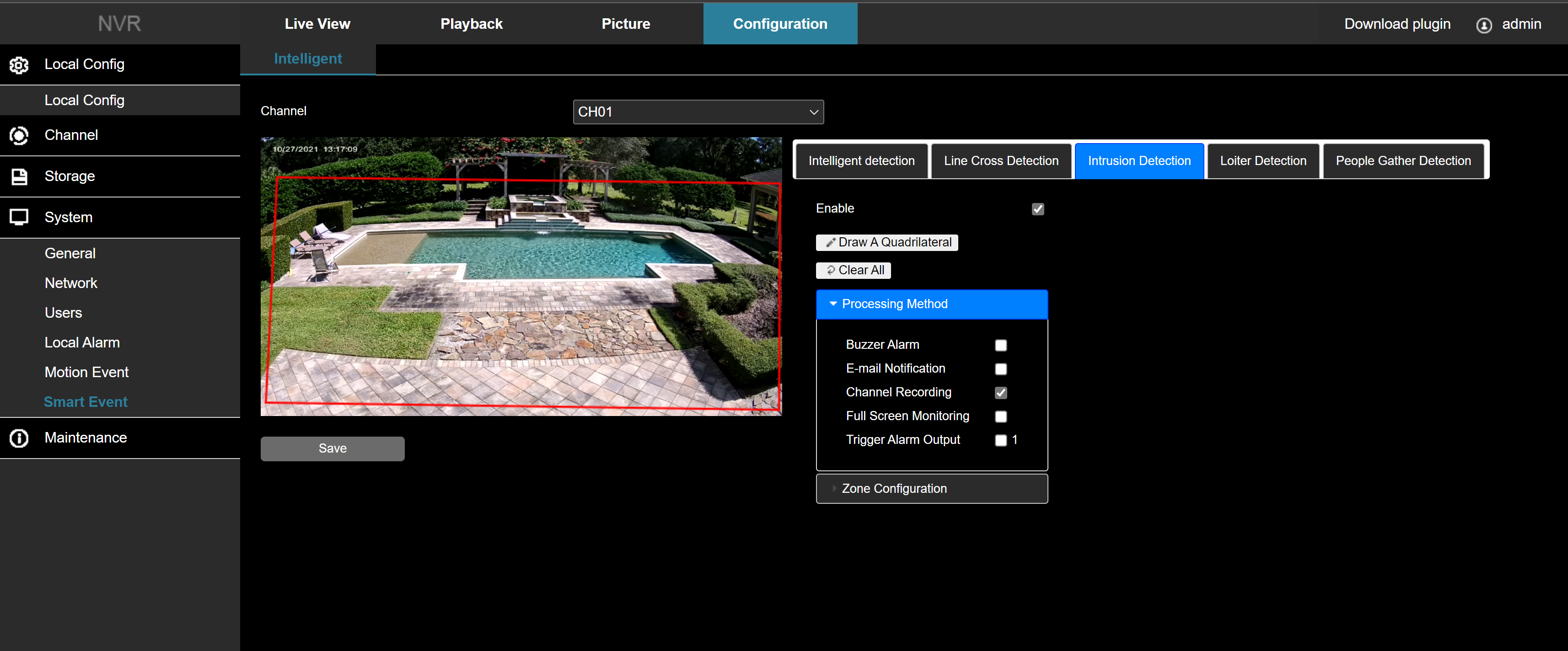
By configuring the Intrusion Detection in the NVR as above, the camera Intrusion Detection is configured as shown below (the NVR simply 'programs' the camera)
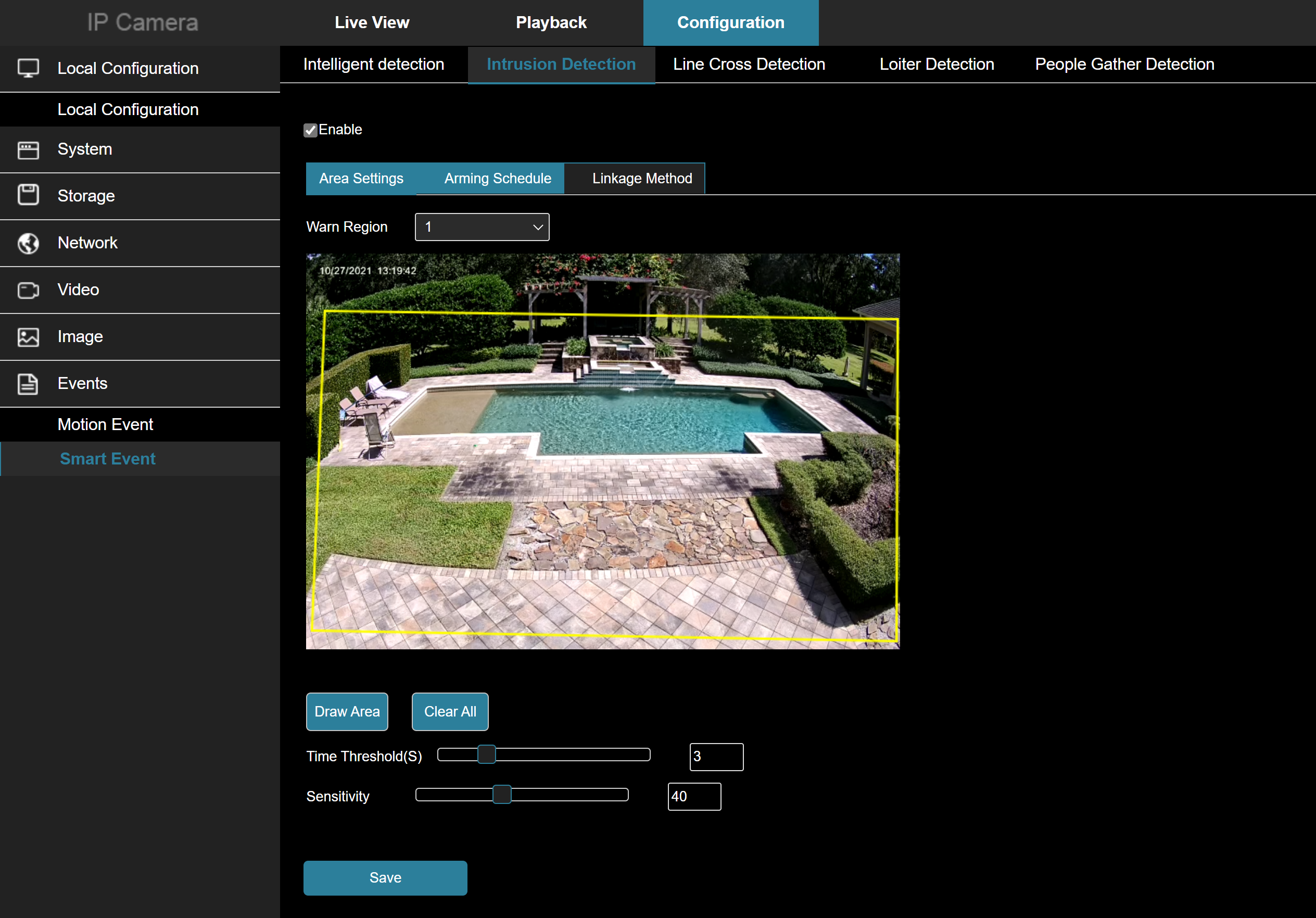
The recording schedule you setup in the NVR is the recording schedule for the NVR, not the camera. To use the camera SD card as a backup to the NVR for events, we need to set the recording schedule up in the camera.
The image below shows the camera recording schedule. It is set to record all Smart Events, 7 days/week, 24 hours/day.
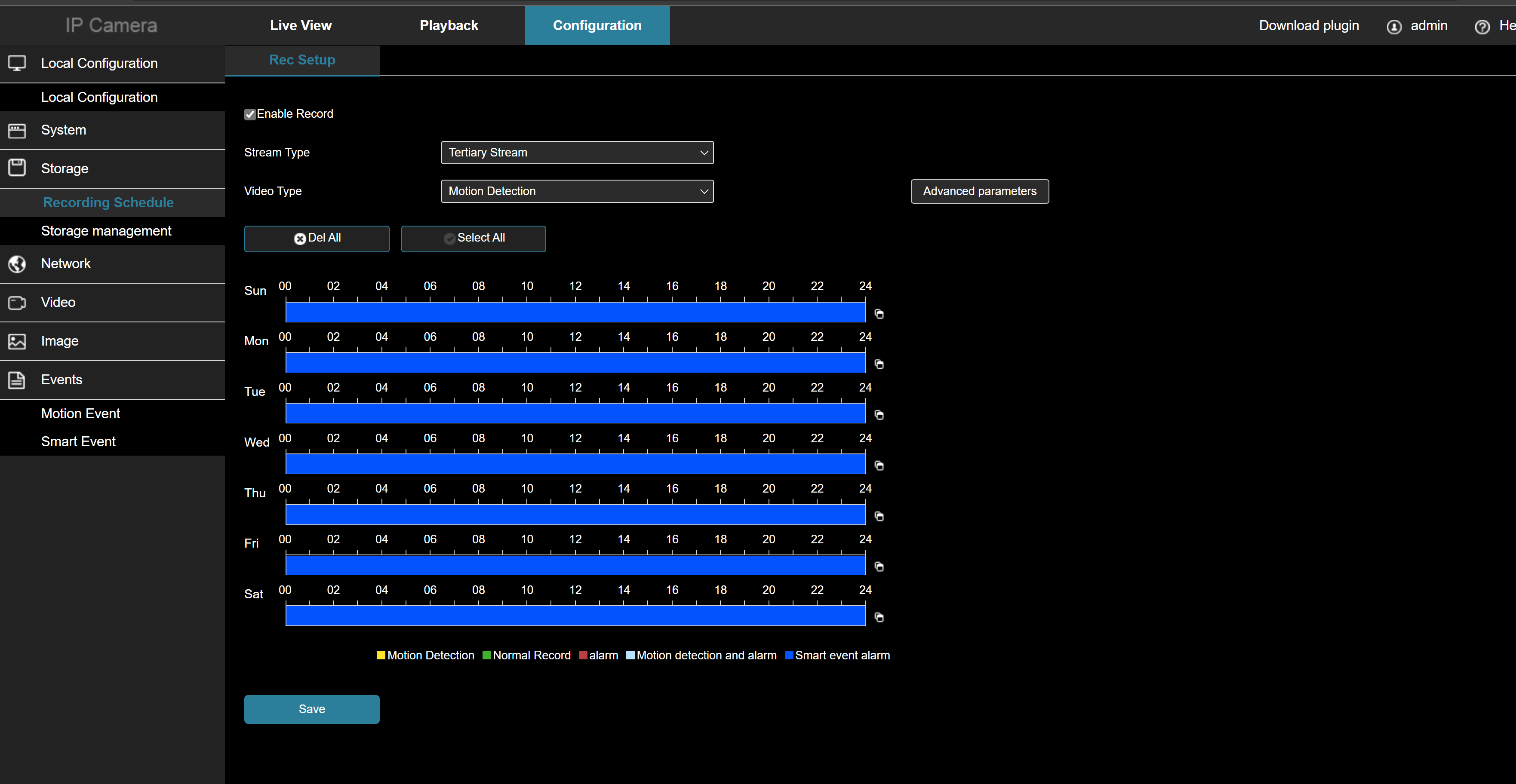
Save the schedule and you are done. The camera will both, send the event to the NVR for storage and record the event locally.
Points to Remember:
- You cannot access SD Card events from the mobile app when it is behind an NVR (i.e. on the PoE ports). If the camera is connected to the NVR on the general network, you can add the camera to the mobile app as a separate device and access the events directly from the camera tile on the home page. We only recommend doing this for troubleshooting and access to SD Card events as it will get confusing for your customer if the camera is visible on the home page and the NVR screen.
- You can only back up ONE event type: motion OR smart and not both. The camera will only record a single event type.
- Accessing the stored events on the camera itself involves the following steps assuming the camera is on an NVR PoE port:
- Log into the NVR
- Go to Configuration/Channel/Camera
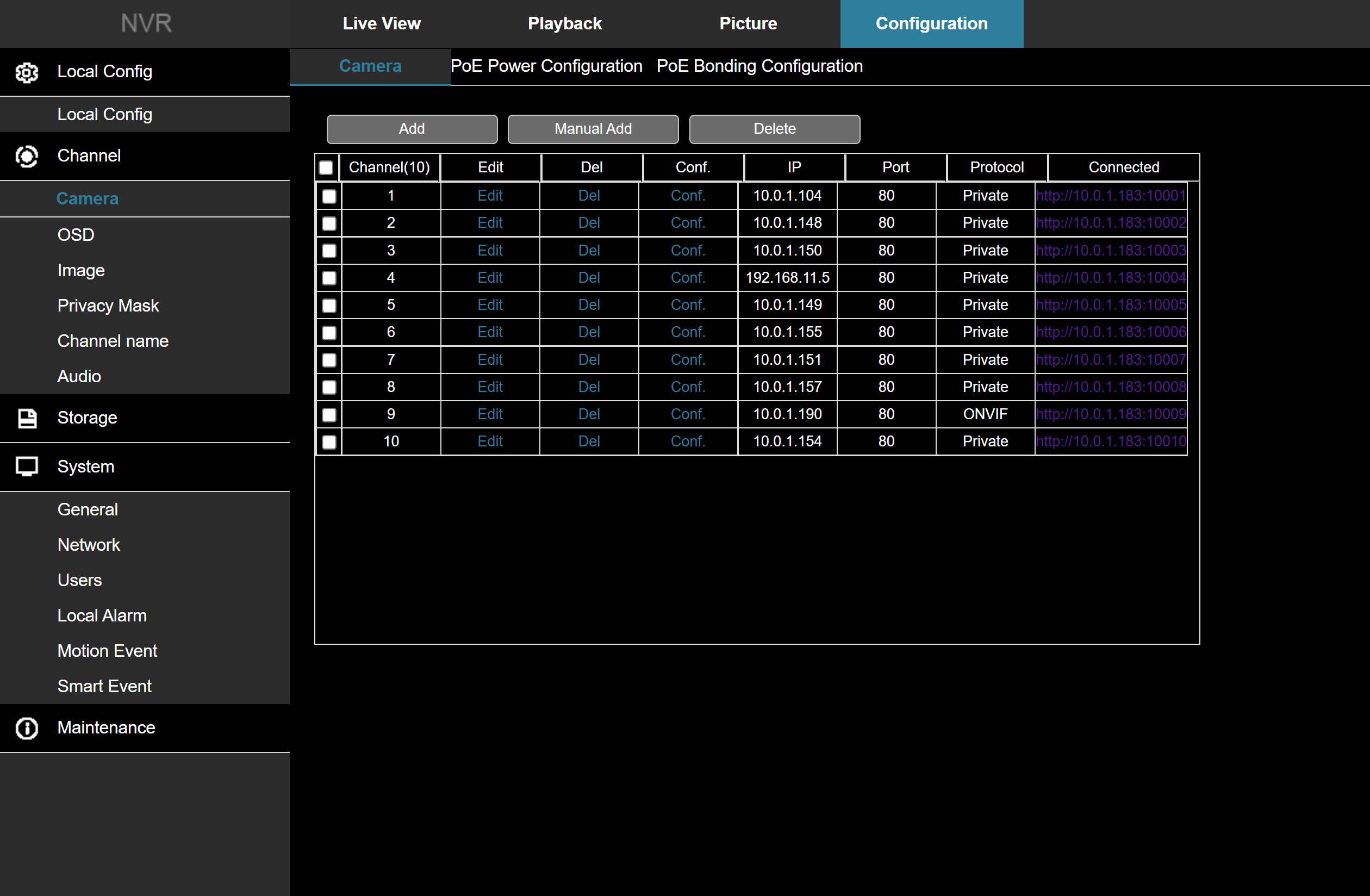
- Access the virtual host by clicking on the IP address of the camera you wish to view and login to the camera.
- Once logged into the camera, go to the Playback tab and view the stored events.
Conclusion
Clare Controls includes SD cards on many of its cameras standard. You can use the camera stand-alone OR use the SD card as a backup to the NVR. With a few minutes of work, you can assure you customer their data is safe!
