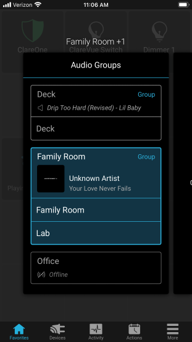-
What's New
-
New Dealers Getting Started
-
FusionPro Essentials
-
ClareOne Essentials
-
ClareVision Essentials
-
Dealer Basics
-
Supported Devices
- General
- Control Systems
- Quick Start Guides
- Audio Devices
- Clare Controllers
- ClareHome
- ClareVideo Doorbell v3
- ClareVideo Doorbell v2
- Climate
- Door Locks and Garage Doors
- Entertainment
- ClareVue Lighting
- Lighting - Other
- Media Distribution
- Security
- Legacy Security
- Sensors and Water Detection
- Shades
- Legacy Surveillance
- Other Integrations
- Archived
-
Videos and Smart Skills
-
Legacy Videos
-
Dealer Tools
-
Certification Training
-
Technical Support
-
Troubleshooting
-
ClareOne
-
How To
How to add SONOS to ClareOne and ClareHome
Installation and device configuration
The Sonos devices must be connected to the home’s Wi-Fi network or hard wired using an Ethernet cable, and configured through the Sonos App.
Sonos and ClareOne must be on the same local area network. Once the Sonos devices are connected and configured they become available to add in the ClareHome app.
Auto-discovery with Sonos and the ClareHome app
The ClareHome app uses Auto-discovery to connect to Sonos devices.
To auto-discover Sonos devices with the ClareHome app:
- Configure your Sonos devices with the Sonos app on the same network as the ClareOne panel/CLIQ.mini.
- Connect the smart phone to the same network.
- Open the ClareHome app and Sonos is ready for use, add it to the Favorites page for easy access.
- Tap a blank Favorites tile, and then tap +Add Tile.
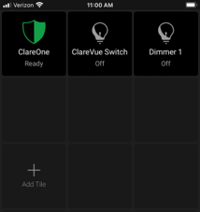
- Tap Music, and then tap + Add.
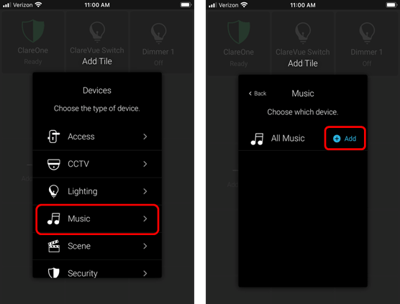
Music is added to the Favorites page: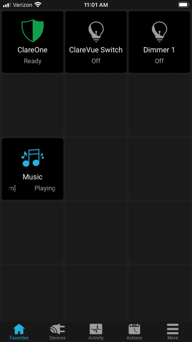
To group Sonos devices:
- Tap the Favorites tab, and then tap the Music tile.
- Swipe the right to view the Audio Groups.
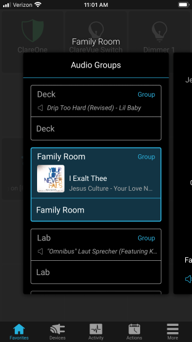
- Tap Group next to the desired Sonos device.
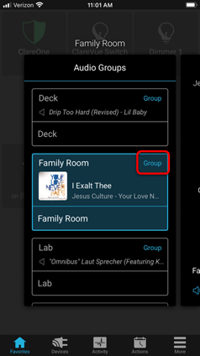
- Select the desired devices for the group, and then tap Done.
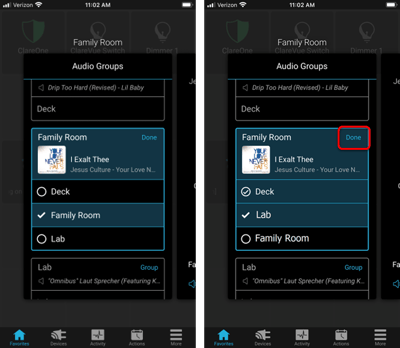
The devices are now grouped and stream the same audio.