FusionPro
FusionPro updated to include a more robust yet simplified Dealer Lockout Operation
Partners can now create multiple lockout screens for different situations. They can pick the applicable screen from the ClareOne page under Accounts in FusionPro, then push it to the ClareOne panel.
- Create or upload the screens under company settings then apply them to accounts as needed.
- See which panels have a lockout screen applied and the date it was applied by adding the “Lockout Screen” column to the account list.

Additional Central Station connection status info
Partners can get a more complete view of the connection status from the ClareOne to their Central Monitoring Station on both the Summary page and the Service Plan page.


Company and Security Admins can click on any of the Central Station status headers and directly link to the Company Central Station configuration.
“Customer Support Contact” available in ClareHome Application
Partners are now able to share their contact information in the application by completing the Customer Support Contact” information in FusionPro. Once populated all ClareHome app users will be able to contact their installation partner via the ClareHome application for support. Options for Phone and/or email contact are available.

In the ClareHome Application customers can tap the More menu item to access the built in Support option.

Tapping on the Support option will provide access to self help articles and an option to contact their installer. Tapping on the Contact Installer button will provide options to call or email their installer.
NOTE: The Contact Installer button is not an option if the partner has not completed the Contact Support Contact info in FusionPro.

Tapping the Call Installer button will open the app device's dialer with the installers programmed number populated and ready to dial
Tapping the Submit a request will open a form to fill in information which will be sent to the installer via email when complete.
ClareHome Application
The ClareHome Application has been updated with a new look providing easier control over security and home automation devices. Simplifying the overall operation and out of the box user experience.
- New System Summary features a provide quick overview of what’s happening to all devices connected to the system.
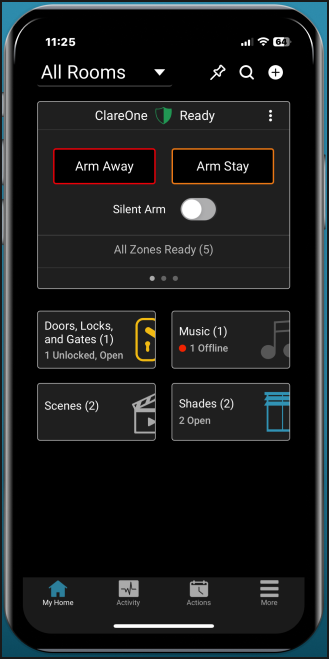
- View all devices by clicking on the category box to filter and control devices. Eliminates the need to add and move device tiles around.
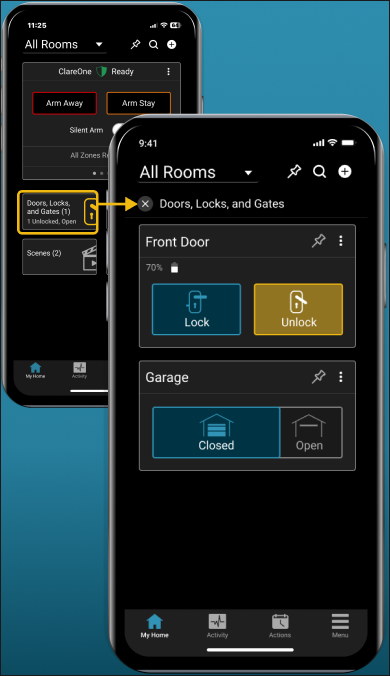
- Seamlessly switch between rooms to view and interact with all devices assigned to a specific room by using the All Rooms dropdown.
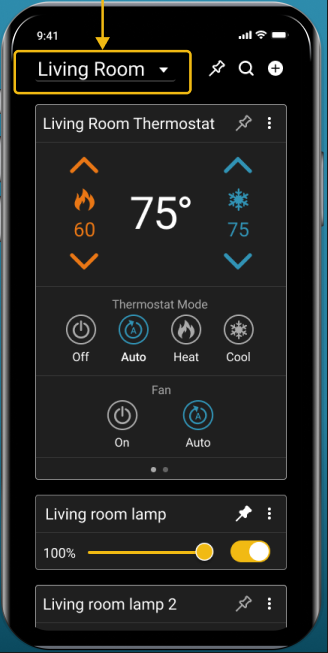
- New search feature allows the user to search by device or room names to instantly access those device controls
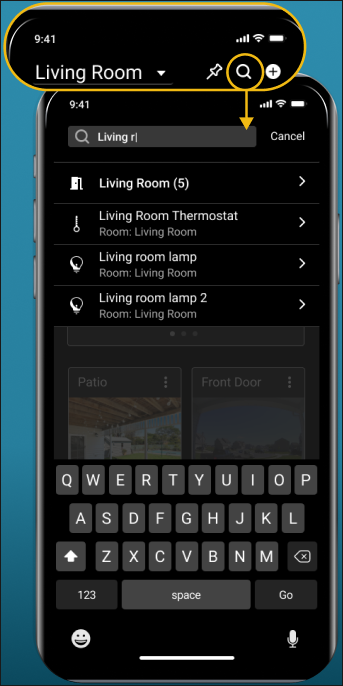
- Add devices, rooms, and voice assistants with an effortless one click button.

- Sync personal routines by creating actions such as schedules and automations.

Last Updated: 01/08/2025
