- Help Center
- ClareVision Essentials
- Documentation
-
What's New
-
New Dealers Getting Started
-
FusionPro Essentials
-
ClareOne Essentials
-
ClareVision Essentials
-
Dealer Basics
-
Supported Devices
- General
- Control Systems
- Quick Start Guides
- Audio Devices
- Clare Controllers
- ClareHome
- ClareVideo Doorbell v3
- ClareVideo Doorbell v2
- Climate
- Door Locks and Garage Doors
- Entertainment
- ClareVue Lighting
- Lighting - Other
- Media Distribution
- Security
- Legacy Security
- Sensors and Water Detection
- Shades
- Legacy Surveillance
- Other Integrations
- Archived
-
Videos and Smart Skills
-
Legacy Videos
-
Dealer Tools
-
Certification Training
-
Technical Support
-
Troubleshooting
-
ClareOne
-
How To
ClareVision Fixed Lens Turret Reset Button and SD Card Slot Location
This article shows how to access the reset button and micro SD card slot on Fixed Lens Turret Cameras.
Quick Navigation:
Supported Turret Cameras:
CLR-V100-2T36(W/B)
CLR-V100-4T36(W/B)
CLR-V200-4T28(W/B)
CLR-V200-8T28(W/B)
CLR-V300-4T28CN(W/B)
CLR-V300-8T28CN(W/B)
How to Access the Reset Button on a Fixed Lens Turret
- The Reset Button is located on the side of the camera sphere. Rotate the sphere until the weather resistant cover is revealed.
- Using a Philips head screwdriver, unscrew the protective cap to reveal the reset button.
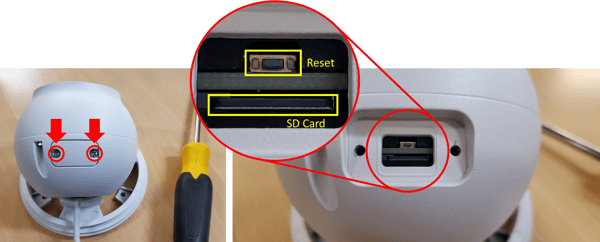
- Reset the camera by holding down the Reset Button for 10-15 seconds. Camera must be powered on.
- Secure the cover in place using the original screws.
- Done!
How to Access the Micro SD Card Slot on a Fixed Lens Turret:
- The Micro SD Card slot is located on the side of the camera sphere below the Reset Button. Rotate the sphere until the weather resistant cover is revealed.
- Using a Philips head screwdriver, unscrew the protective cap to reveal the reset button.
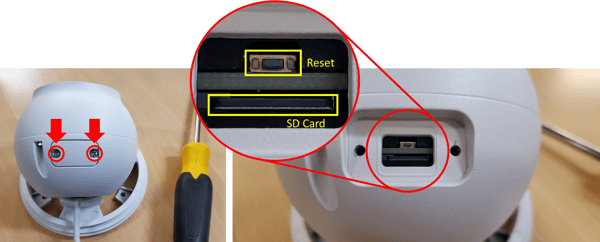
- Press on the Micro SD Card to eject it.
- Press a replacement Micro SD Card into the slot until you hear a click to firmly lock it in place.
- Secure the cover back in place using the original screws.
- Done!
IMPORTANT: We recommend only ClareVision Micro SD Cards be used with ClareVision cameras. Non-Clare branded Micro SD cards may not meet the performance requirements for optimal operation.
Last Updated: 05/25/2022
