-
What's New
-
New Dealers Getting Started
-
FusionPro Essentials
-
ClareOne Essentials
-
ClareVision Essentials
-
Dealer Basics
-
Supported Devices
- General
- Control Systems
- Quick Start Guides
- Audio Devices
- Clare Controllers
- ClareHome
- ClareVideo Doorbell v3
- ClareVideo Doorbell v2
- Climate
- Door Locks and Garage Doors
- Entertainment
- ClareVue Lighting
- Lighting - Other
- Media Distribution
- Security
- Legacy Security
- Sensors and Water Detection
- Shades
- Legacy Surveillance
- Other Integrations
- Archived
-
Videos and Smart Skills
-
Legacy Videos
-
Dealer Tools
-
Certification Training
-
Technical Support
-
Troubleshooting
-
ClareOne
-
How To
Adding Google Assistant Using Apple iOS
Introduction:
This article will go over the setup process for adding Google Assistant using an Apple iOS device.
Getting Started:
- Open the ClareHome app and sign into your account/home.
- Open the Settings Menu and select Voice Assistants.
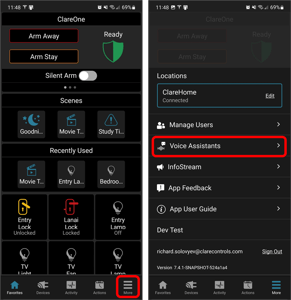
- Tap + Add Google Assistant.
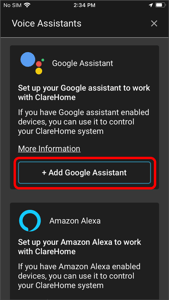
- If you have the Google Home app: continue to step 5.
- If you don’t have the Google Home app: You will be prompted to download and sign into the Google Home app. Once you have download the app and signed in, return to the ClareHome App and tap + Add Google Assistant.
- Tap your preferred sign in method to being linking your ClareHome Account with Google Assistant.
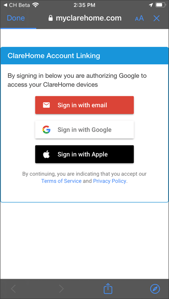
- Select your home location from the displayed options and tap Allow.
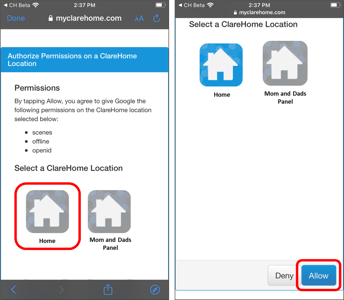
- Select the device you would like to add voice controls to and tap Next.
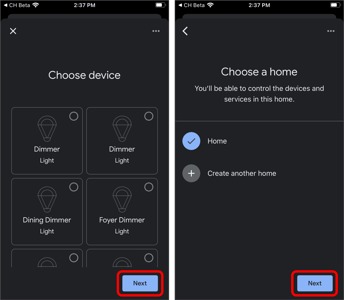
- Select your home location and address and tap Next.
- Select the location of the device and tap Next.
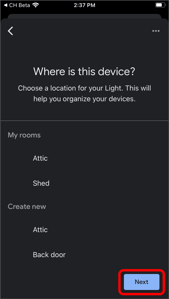
- Repeat steps 7-9 for all devices you would like to control with Google Assistant. Tap the X Close icon when finished adding devices.
- Google Assistant has been linked with ClareHome. You can verify by issuing a voice command or going back to the ClareHome app and tapping on + Add Google Assistant to see all your linked devices.
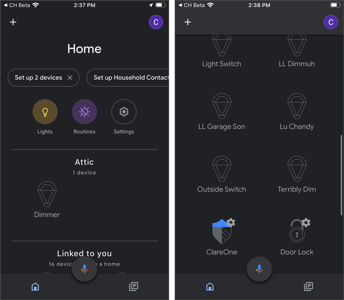
Last Edited: 03/23/2022
