-
What's New
-
New Dealers Getting Started
-
FusionPro Essentials
-
ClareOne Essentials
-
ClareVision Essentials
-
Dealer Basics
-
Supported Devices
- General
- Control Systems
- Quick Start Guides
- Audio Devices
- Clare Controllers
- ClareHome
- ClareVideo Doorbell v3
- ClareVideo Doorbell v2
- Climate
- Door Locks and Garage Doors
- Entertainment
- ClareVue Lighting
- Lighting - Other
- Media Distribution
- Security
- Legacy Security
- Sensors and Water Detection
- Shades
- Legacy Surveillance
- Other Integrations
- Archived
-
Videos and Smart Skills
-
Legacy Videos
-
Dealer Tools
-
Certification Training
-
Technical Support
-
Troubleshooting
-
ClareOne
-
How To
Adding Amazon Alexa Using Apple iOS
Introduction:
This article will go over the setup process for adding Amazon Alexa using an Apple iOS device.
Getting Started:
- Open the ClareHome app and sign into your account/home.
- Open the Settings Menu and select Voice Assistants.
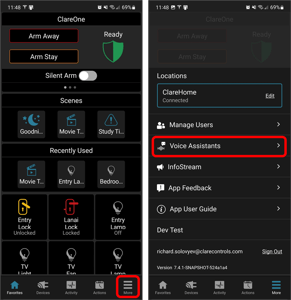
- Tap + Add Amazon Alexa.
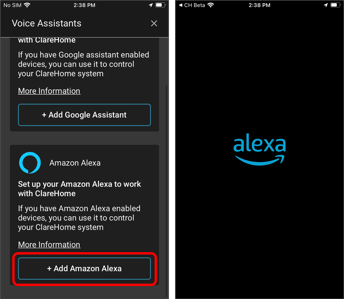
- If you have the Amazon app: Continue to step 5.
- If you don’t have the Amazon app: Download the Amazon app and sign in with your Amazon account. Once you are signed in, return to the ClareHome App and tap + Add Amazon Alexa. We recommend using the Amazon app for setting up your connected devices as it will allow you to further configure your smart skills.
- Tap your preferred sign in method to being linking your ClareHome Account with Google Assistant.
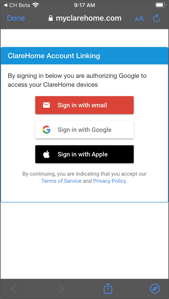
- Select your home location from the displayed options and tap Allow.
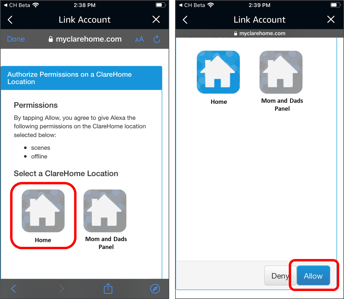
- ClareHome has been successfully linked. All your devices and scenes should be added automatically.
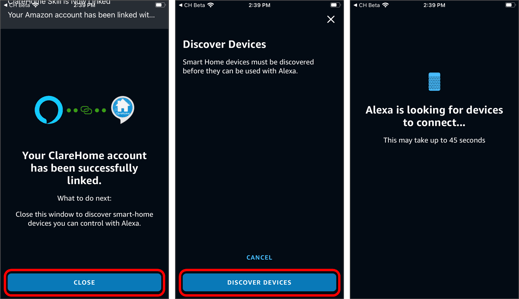
- Tap on Discover Devices to begin discovering and adding your compatible smart devices. Close the app when finished.
- Verify your account is linked by return to the ClareHome App and tap on + Add Amazon Alexa
- Tap on Settings to access settings for your ClareHome skill in Amazon Alexa.
- Tap Manage Smart Home Devices.
- Here you can view status and adjust settings of various devices and scenes.
- Close the app when finished.
Last Edited: 03/23/2022
