Preface
For information on Z-Wave and ClareHome, see Installing Z-Wave with ClareHome.
Notes
- When installing Z-Wave devices, ensure that there is nothing inhibiting their signal. Z-Wave relies on radio signals. Metal or thick walls may limit their signal strength.
- We recommend having 2 or more repeating Z-Wave devices.
Introduction
The Linear GD00Z-5 Garage Door Opener Remote Transceiver provides position-aware garage door integration to ClareHome via the Z-Wave network. It is compatible with most automatic garage door openers connected to a sectional garage door. Installers only need to pair (adding) the unit into the ClareHome
Z-Wave network, mount the unit, and then connect two wires.
The GD00Z-5 provides both audible and visual warnings prior to remotely activating door movement. The GD00Z-5 ships with a wireless tilt sensor that attaches to the inside of the garage door, which reports the open, closed, and motion indication status to the controller.
By integrating the GD00Z-5 into a ClareHome control system, your customers can control the garage door from their Android or iOS devices.
Installing GD00Z-5 devices
Only qualified installation technicians should install the GD00Z-5. Follow the installation instructions that came with your GD00Z-5 equipment. We recommend that you pair the GD00Z-5 with the ClareHome Z-Wave controller before installing it in the garage.
Pairing and Removing the Linear using ClareHome or FusionPro
After installing the garage door, add it to the account.
Note: The garage door can be added using ClareHome and FusionPro.
To pair the garage door opener using ClareHome:
- Tap the ClareHome app’s Devices tab.
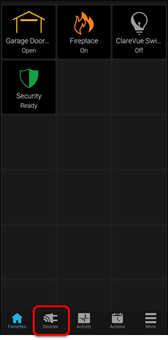
- Tap + Add Device.
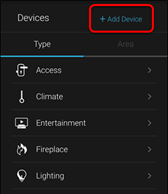
- Tap Add Devices.
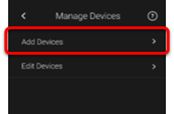
- Select the device category, Access.
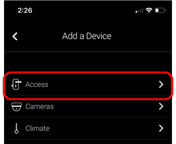
- Select the device type, Z-Wave Device - Access.
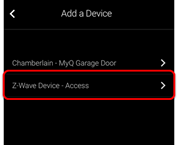
- Read through the displayed information, and then tap Add Z-Wave Device.
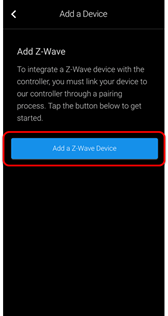
- Read the Z-Wave information, and then tap Start Discovery Mode.
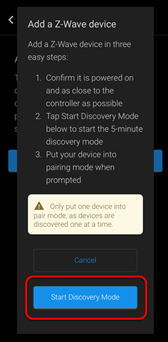
- When prompted, press the pairing button on the Linear.
- Once paired in, the Edit Device page displays.
Customize the device name and location as desired, tapping Save when done.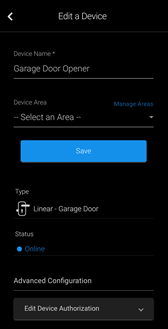
Note: For scenes, notifications, schedules, and automations configuration, see ClareHome App Guide (DOC ID 1750).
To remove the garage door opener in the ClareHome app:
- Access the ClareHome app, and then tap the Devices icon
 .
.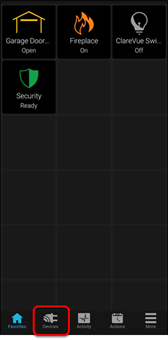
- Tap Access.
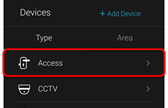
- Tap the 3 dots next to the garage door opener, and then tap Remove.
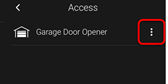
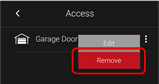
- Read through the displayed information, and then tap Start Removal Mode.
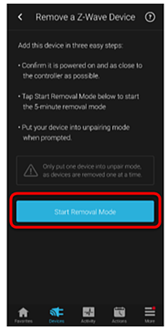
- Use the manufacturer’s instructions for garage door removal.
Pairing the garage door opener in FusionPro
Before installing the garage door opener, pair it.
To add the garage door opener in FusionPro:
- Click Accounts in the side menu.

- Locate the desired account in the list, and then click View.
The Account sub-menu is now available.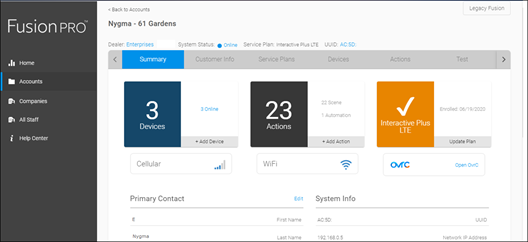
- Click the Devices tab, and then click Add Devices.
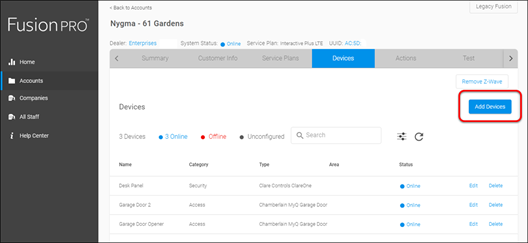
- Select the device category (Access) and then the device type (Z-Wave Device – Access).
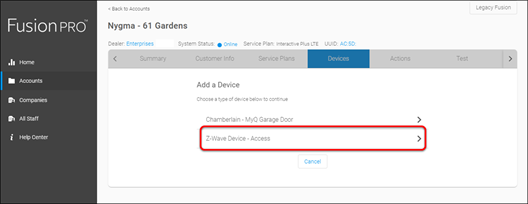
- Click Add a Z-Wave Device, and then click Start Discovery Mode.
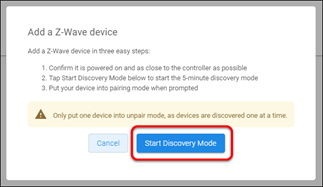
A popup displays waiting for a notification from the device, pair the Z-Wave device according to the manufacturer’s instructions for each device.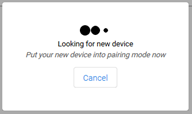
- Once the device is added, change the name and area as desired.
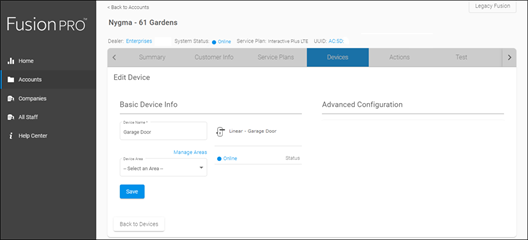
- Once all desired changes are made, tap Save.
To remove the garage door opener with FusionPro:
- Click Accounts in the side menu.
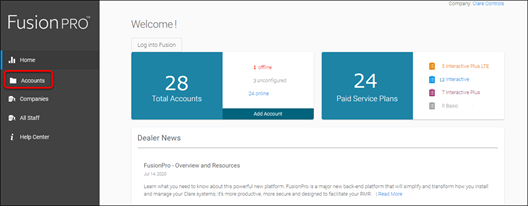
- Locate the desired account in the list, and then click View.
The Account sub-menu is now available.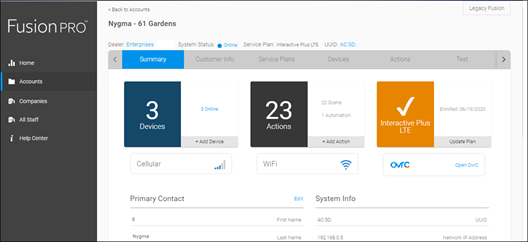
- Click the Devices tab, and then click Remove Z-Wave.
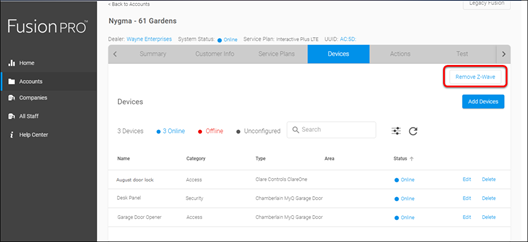
- Click Start Removal Mode.
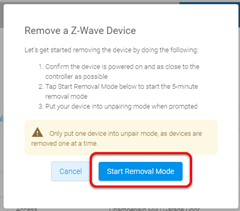
- Use the manufacturer’s instructions for garage door removal.
Installing the GD00Z-5 transceiver and tilt sensor
To install the GD00Z-5 transceiver and tilt sensor:
- Install the GD00Z-5 transceiver and tilt sensor according to the manufacturer’s instructions.
- Next, follow the manufacturer’s system operations to synchronize the system.
- Access your ClareHome app and verify that the Linear garage door opener is now available in the Device
Using the garage door opener in the ClareHome app
Once added, the user can add the device to their favorites page.
Figure 1: Linear display
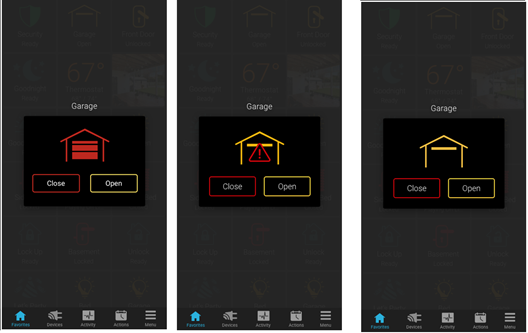
Table 1: Garage door state icons
|
Icon color |
Garage door status |
 |
The garage door is closed. |
 |
The garage door status is unknown. |
 |
The garage door is open. |
Incompatible openers
The GD00Z-5 is compatible with most sectional garage door openers manufactured after 1993; however, a few are known to be incompatible. The following lists the incompatible openers. This is not intended to be a complete list, but identifies some recent models commonly found in the retail marketplace.
Chamberlain MyQ Models:
- WD962KEV, KPEV and MLEV WD832KEV
- HD 930EV and 420EV LW500EV
- PD752D and KPV
Genie Series III Models:
- PowerMax 1500
- TriloG 1200 and 1500
- IntelliG 1000 and 1200
LiftMaster MyQ Models:
- 8355, 8360, 8500, 8550, 8557, and 8587
Craftsman AssureLink / MyQ Models:
- 3043 and 30437
Full PDF - Linear Garage Door Opener Integration Release Notes (DOC ID 1042)
Data sheet - Linear Garage Door Module GD00Z-4-Datasheet (DOC ID 1231)
