Revision: 1.0.0
Date: 01/03/2022
Introduction
Clare integrates with Lutron Caséta and RA2 Select devices to add control for Lighting, Fan, and Shade devices to the ClareOne panel.
- The integration requires a minimum ClareHome version of 9.3.7
- A Lutron Caséta Smart Bridge or RA2 Select Main Repeater is required.
- This driver requires that the Lutron hub be on the same network as the ClareOne system.
Installation
Before adding to Clare, follow the installation instructions that came with your Caséta Smart Bridge or RA2 Select Main Repeater and confirm any lighting, fan, or shade devices are functional in the Lutron mobile application. Clare Controls does not assume responsibility for damages caused by improper installation, connection to the network, or use of the device.
Adding Lutron Integration to ClareOne
From the ClareHome App:
- Open the ClareHome app and connect to a location.
- Tap Devices the Sub Menu bar.

- In the top right of the Device page, tap + Add Device.
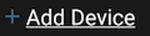
- Select the Lights Category, then Lutron – Caséta and RA2 Select.
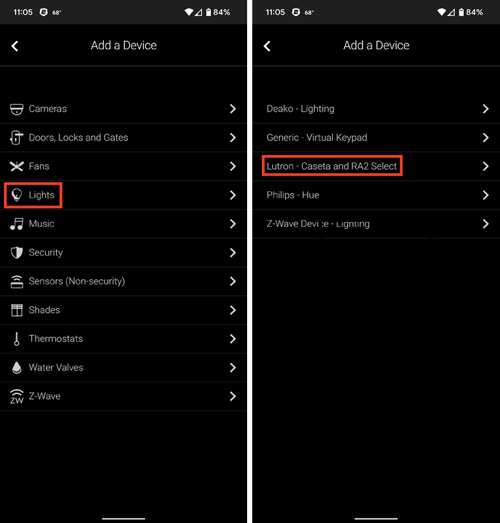
- Select Enable Discovery and then wait until the discovered hub is shown.
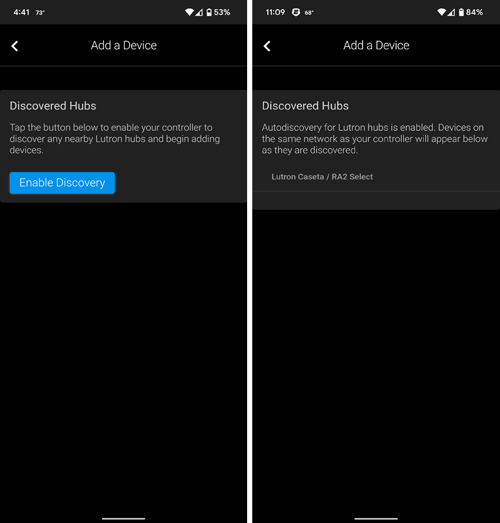
- Once the hub is discovered, press the button on the back of your Lutron device. (Repeat this step for all Lutron devices on your network you want to integrate with ClareOne.)

- Upon Success, discovered devices will show under the hub device. (This process may take up to 30 seconds)
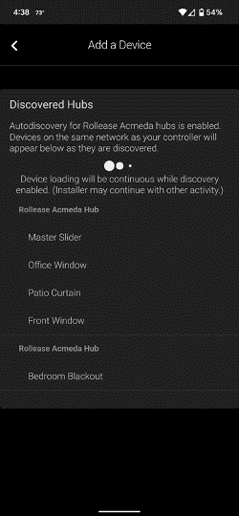
- Once Complete, tap the back arrow and add the newly discovered Lutron devices to the Favorites page.
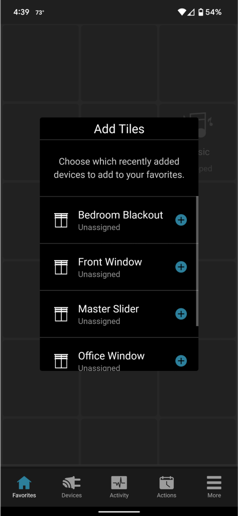
From FusionPro:
- Navigate to the Account you want to add the Lutron integration.
- Select the Devices tab, select Add Devices, then the Lights category.
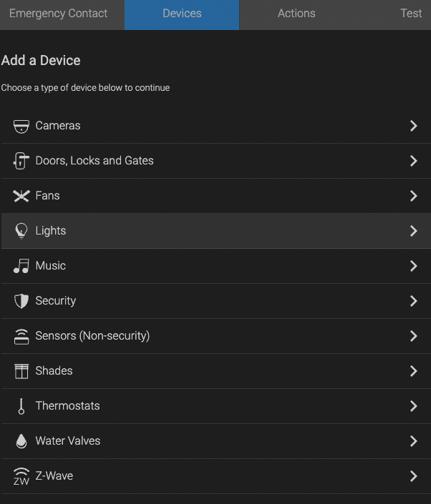
- From the Lights category select Lutron – Caséta and RA2 Select.

- Select Enable Discovery.
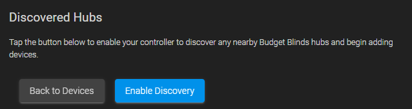
- Wait until the discovered hub is shown and click Authorize.
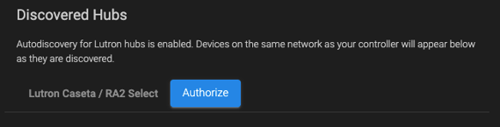
- Press the button on the back of your Lutron device. (Repeat this step for all Lutron devices on your network you want to integrate with ClareOne).

- Upon Success, discovered devices will show under the hub device. (This process may take up to 30 seconds).
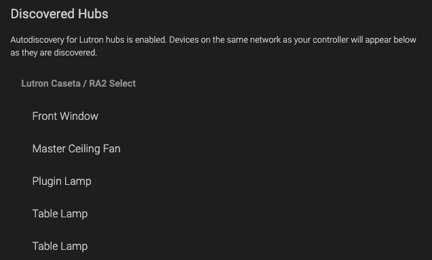
- Once completed, tap Back to Devices to find the added devices in the Devices list.
Troubleshooting
Lutron hub device not discovering:
- Confirm the ClareOne and Lutron devices are on the same network.
Lutron hub device discovers but no devices are added:
- Confirm Clare is authorized by pressing the pairing button on the back of the Lutron device.
Last Updated: 01/10/2022
