Revision: 1.0.0
Date: 01/03/2022
Introduction
Clare integrates with Hunter Douglas PowerView supported Shade devices to the ClareOne panel.
- The integration requires a minimum ClareHome version of 9.3.6
- A Hunter Douglas PowerView hub is required.
- This driver requires the PowerView hub to be on the same network as the ClareOne system.
Installation
Follow the installation instructions that came with your Hunter Douglas PowerView hub before proceeding to confirm shade devices are functional in the “PowerView” mobile application. Clare Controls does not assume responsibility for damages caused by improper installation, connection to the network, or use of the device.
Adding Hunter Douglas PowerView to ClareOne
From the ClareHome App:
- Open the ClareHome app and connect to a location.
- Tap Devices the Sub Menu bar.

- In the top right of the Device page, tap + Add Device.
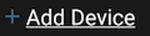
- Select the Shades Category, then Hunter Douglas PowerView.
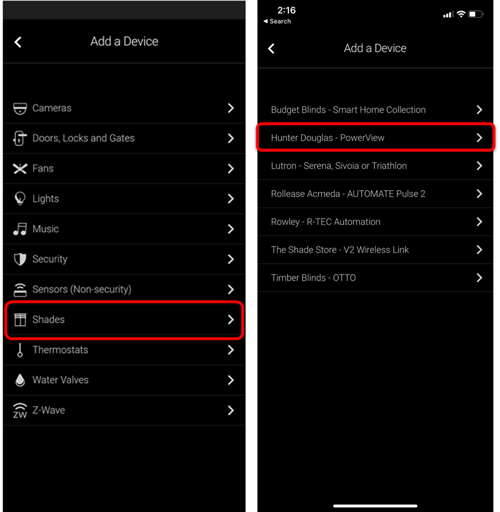
- Tap Enabled Discovery, and then wait until the discovered hubs are shown.
Upon Successful connection, discovered shades will show under the hub device. (This process may take up to 30 seconds.)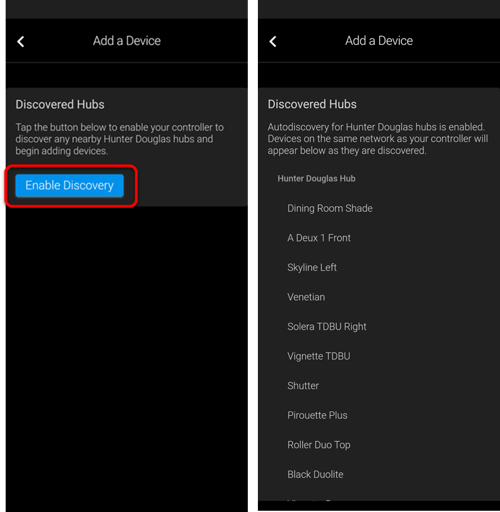
- Once Complete, tap the back arrow and add the newly discovered Budget Blinds devices to the Favorites page.
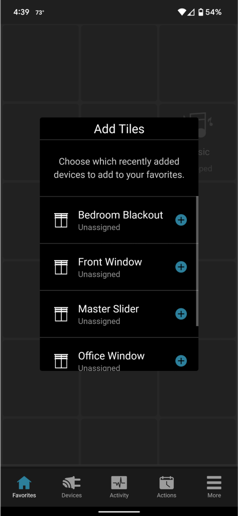
From FusionPro:
- Log into FusionPro and access the account where you need to add Hunter Douglas Shades.
- Select the Devices Tab.

- In the top right of the Devices page, press the Add Devices button.
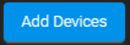
- Select the Shades Category, then Hunter Douglas PowerView.
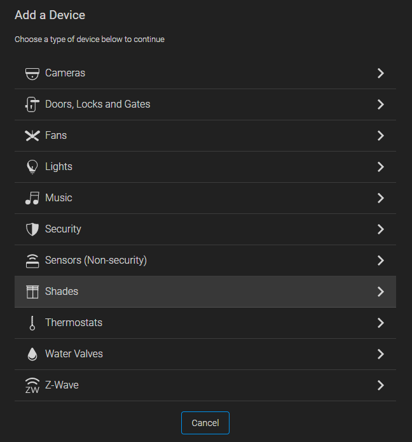
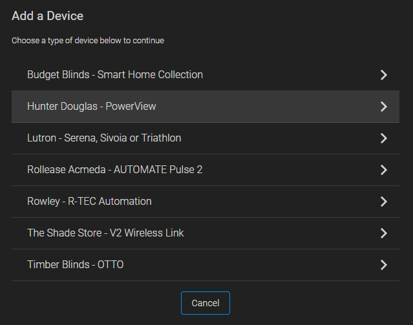
- Press the Enable Discovery button, and then wait until the discovered hubs are shown.
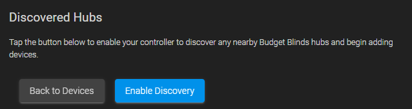
Upon Successful connection, discovered shades will show under the hub device. (This process may take up to 30 seconds).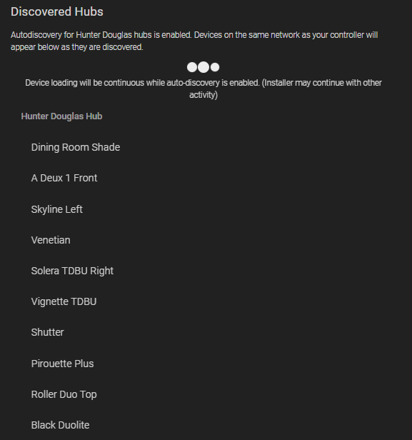
- Return to the Device list and you will see the newly added Hunter Douglas PowerView Shades in the device list.
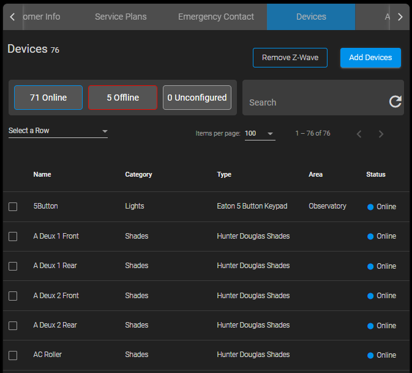
Troubleshooting
Hunter Douglas devices are not discovering:
- Confirm that the ClareOne and Hunter Douglas PowerView hub are on the same network.
- Confirm that Hunter Douglas shades are configured and controllable via the PowerView app.
Last Updated: 01/10/2022
