-
What's New
-
New Dealers Getting Started
-
FusionPro Essentials
-
ClareOne Essentials
-
ClareVision Essentials
-
Dealer Basics
-
Supported Devices
- General
- Control Systems
- Quick Start Guides
- Audio Devices
- Clare Controllers
- ClareHome
- ClareVideo Doorbell v3
- ClareVideo Doorbell v2
- Climate
- Door Locks and Garage Doors
- Entertainment
- ClareVue Lighting
- Lighting - Other
- Media Distribution
- Security
- Legacy Security
- Sensors and Water Detection
- Shades
- Legacy Surveillance
- Other Integrations
- Archived
-
Videos and Smart Skills
-
Legacy Videos
-
Dealer Tools
-
Certification Training
-
Technical Support
-
Troubleshooting
-
ClareOne
-
How To
How to swap out a ClareOne Panel in FusionPro
In this article, we cover the steps required to perform to swap out a ClareOne Panel in FusionPro on a customers account.
- Edit existing account under FusionPro
- If configured for Monitoring Services, please deactivate Monitoring Services.
Related Article: How to disable security monitoring- Click on Service Plan tab
- Capture current settings for monitoring services
- Click the Edit button next to monitoring services
- Click the Deactivate button
- If configured for LTE, please deactivate the LTE service.
- Click on Service Plan tab
- Click the Edit button next to Cellular Account Status
- Click the Deactivate button
- Click on active UUID link displayed above the gray account toolbar

- Replace old UUID/Serial/IMEI/ICCID with new UUID/Serial/IMEI/ICCID from replacement device
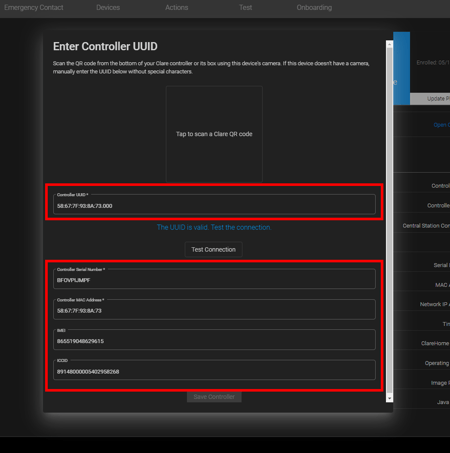
- Click Test Connection Button
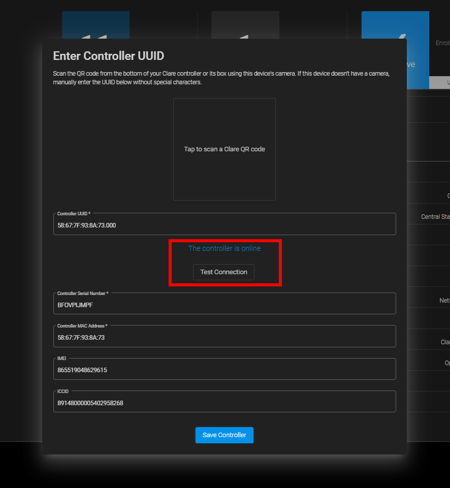
- If prompted, click the Validate Controller Button
- Click Save Controller Button
- If needed, reactivate Monitoring Services.
- Click on Service Plan tab
- Click Edit next to monitoring services
- Enter service plan settings
- Click Save Button
- If needed, activate Cellular Services
- Click on Service Plan tab
- Click Edit next to Cellular Account Status
- Click Activate Button
- Add security zones to the replacement ClareOne Panel.
- Add devices to the replacement ClareOne Panel.
- Test and verify functionality of the new ClareOne Panel.
Last Updated: 06/11/2021
