This article shows how to mount a ClareVision Fixed Lens Turret Camera to a Junction Box or Wall Bracket. Use the quick navigation menu below to jump to the section you need.
Supported Turret Cameras:
CLR-V100-2T36(W/B)
CLR-V100-4T36(W/B)
CLR-V200-4T28(W/B)
CLR-V200-8T28(W/B)
CLR-V300-4T28CN(W/B)
CLR-V300-8T28CN(W/B)
Supported Junction Boxes:
CLR-VACC-JBOX2(W/B)
Supported Wall Brackets:
CLR-VACC-WBKT2(W/B)
Mounting Turret Camera to Junction Box
- Using the included alan key, unscrew the security set screw on the side of the camera to disconnect the camera from the mounting bracket.

- Align the mounting bracket with the three indicated holes on the Junction Box.
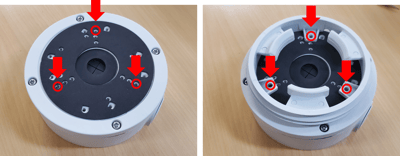
- Using the included mounting screws that came with the Junction Box, screw in the mounting bracket to the Junction Box using the included alan key.
- Re-mount the camera to the mounting bracket by aligning the lip and ridges on the opposite side of the security set screw.
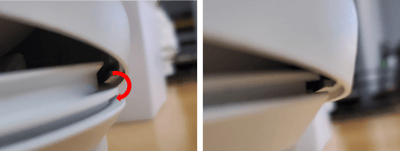
- Using the alan key, screw in the security set screw.

- Done!
Mounting Turret Camera to Wall Bracket:
- Using the included alan key, unscrew the security set screw on the side of the camera to disconnect the camera from the mounting bracket.

- Align the mounting bracket with the three indicated holes marked "C" on the Wall Bracket.

- Using the included mounting screws that came with the Wall Bracket, screw in the mounting bracket to the Wall Bracket.
- Re-mount the camera to the mounting bracket by aligning the lip and ridges on the opposite side of the security set screw.
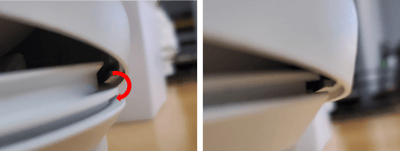
- Using the alan key, screw in the security set screw to lock the camera in place..

- Done!
Last Updated: 05/25/2022
