Preface
For information on Z-Wave and ClareHome, see Installing Z-Wave with ClareHome.
Notes
- When installing Z-Wave devices, ensure that there is nothing inhibiting their signal. Z-Wave relies on radio signals. Metal or thick walls may limit their signal strength.
- We recommend having 2 or more repeating Z-Wave devices that support beaming.
Introduction
The August Smart Lock Pro is a Z-Wave door lock. The August door lock works with your existing door lock, allowing it to be controlled via Z-Wave. The lock integrates with ClareHome via the Z-Wave network. Installers only need to pair (add) the unit into the ClareHome. The locks provide real time lock status indications.
By integrating the lock into the ClareHome control system, your customers can control the door lock from their Android or iOS devices.
Note: The August Smart Lock Pro does not support PIN codes.
Installing and programming the August Smart Lock Pro
Only qualified installation technicians should install August Smart Door Lock. Follow the installation and programming instructions that came with your August equipment. We recommend that you pair the lock with the ClareHome Z-Wave controller before installing it in the door.
Notes
- You must be within 6 feet of the controller for the lock to pair.
- The door lock is configurable using the ClareHome app, the Clare Controls Install Assist app, and Fusion.
- The August Home app is required to install and pair the August Smart Lock Pro.
Pairing and removing the August Smart Lock Pro
We recommend pairing the August lock using FusionPro.
Notes
- The August app images included in this document are subject to change at any time.
- The August Smart Lock does not support PIN codes.
- Refer to the August Home app for connection instructions for the August Smart Lock Pro.
To pair the door lock with FusionPro:
- Click Accounts in the side menu.
/remove/FusionPro/accounts%20tab.png?width=550&name=accounts%20tab.png)
- Locate the desired account in the list, and then click View.
The Account sub-menu is now available./remove/FusionPro/fusionpro%20summary%20page.png?width=550&name=fusionpro%20summary%20page.png)
- Click the Devices tab, and then click Add Devices.
/remove/FusionPro/add%20devices%20button.png?width=550&name=add%20devices%20button.png)
- Select the device category (Access) and then the device type (Z-Wave Device – Access).
/remove/FusionPro/device%20-%20device%20type.png?width=550&name=device%20-%20device%20type.png)
- Click Add a Z-Wave Device, and then click Start Discovery Mode.
/remove/FusionPro/start%20discovery.png?width=550&name=start%20discovery.png)
A popup displays waiting for a notification from the device, pair the Z-Wave device according to the manufacturer’s instructions for each device./remove/FusionPro/looking%20for%20new%20device.png?width=334&name=looking%20for%20new%20device.png)
- Access the August Home app on a mobile device, and then tap the August door lock.
/August%20021.png?width=175&name=August%20021.png)
- Scroll to view Z-Wave Settings, and then tap Z-Wave Settings.
/August%20022.png?width=175&name=August%20022.png)
- Tap ADD TO A Z-WAVE NETWORK.
/August%20023.png?width=175&name=August%20023.png)
- Tap MY HUB IS IN INCLUSION MODE.
/August%20024.png?width=175&name=August%20024.png)
The device door lock enters pairing mode./August%20025.png?width=175&name=August%20025.png)
- Return to FusionPro, and then change the name and assign the desired area.
/remove/FusionPro/device%20-%20details%20page-1.png?width=550&name=device%20-%20details%20page-1.png)
- Once all desired changes are made, tap Save.
To remove the door lock with FusionPro:
- Click Accounts in the side menu.
/remove/FusionPro/accounts%20tab.png?width=550&name=accounts%20tab.png)
- Locate the desired account in the list, and then click View.
The Account sub-menu is now available./remove/FusionPro/fusionpro%20summary%20page.png?width=550&name=fusionpro%20summary%20page.png)
- Click the Devices tab, and then click Remove Z-Wave.
/remove/FusionPro/August%20lock%20-%20remove.png?width=550&name=August%20lock%20-%20remove.png)
- Click Start Removal Mode.
/remove/FusionPro/start%20removal%20mode.png?width=336&name=start%20removal%20mode.png)
- Access the August Home app on a mobile device, and then tap the August door lock.
/August%20021.png?width=175&name=August%20021.png)
- Scroll to view Z-Wave Settings, and then tap Z-Wave Settings.
/August%20022.png?width=175&name=August%20022.png)
- Tap REMOVE Z-WAVE DEVICE.
/August%20033.png?width=175&name=August%20033.png)
- Tap MY HUB IS IN LEARN MODE.
/August%20019.png?width=175&name=August%20019.png)
The device door lock enters removal mode./August%20035.png?width=175&name=August%20035.png)
The door lock is removed from the devices list.
To pair the door lock using ClareHome:
Note: Verify that you are on the correct network and can quickly access the ClareHome project.
- Access the August Home app on a mobile device, and then tap the August door lock.
/August%20021.png?width=175&name=August%20021.png)
- Scroll to view Z-Wave Settings, and then tap Z-Wave Settings.
/August%20022.png?width=175&name=August%20022.png)
- Tap ADD TO A Z-WAVE NETWORK.
/August%20023.png?width=175&name=August%20023.png)
- Tap MY HUB IS IN INCLUSION MODE.
/August%20024.png?width=175&name=August%20024.png)
The device door lock enters pairing mode./August%20025.png?width=175&name=August%20025.png)
- Access the ClareHome app, and then tap the Devices icon
 .
.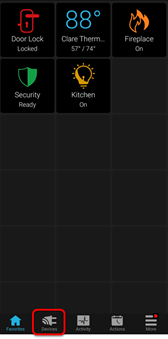
- Tap + Add Device.
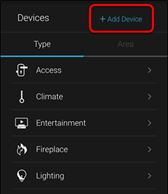
- Tap Add Devices.
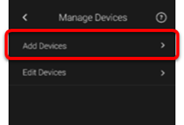
- Select the device category, Access.
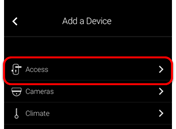
- Select the device type, Z-Wave Device - Access.
/add/Z-Wave%20device.png?width=175&name=Z-Wave%20device.png)
- Read through the displayed information, and then tap Add Z-Wave Device.
/add/IMG-1424.png?width=175&name=IMG-1424.png)
- Read the Z-Wave information, and then tap Start Discovery Mode.
/add/IMG-1425.png?width=175&name=IMG-1425.png)
- When prompted, pair the lock as per the device manufacturer’s instructions.
- Once paired in, the Edit Device page displays.
Customize the device name and location as desired, tapping Save when done.
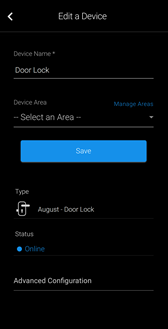
Note: For notification, scenes, schedule, and automation configuration, see ClareHome App Guide (DOC ID 1750).
To remove the door lock using ClareHome:
- Access the August Home app on a mobile device, and then tap the August door lock.
/August%20021.png?width=175&name=August%20021.png)
- Scroll to view Z-Wave Settings, and then tap Z-Wave Settings.
/August%20022.png?width=175&name=August%20022.png)
- Tap REMOVE Z-WAVE DEVICE.
/August%20033.png?width=175&name=August%20033.png)
- Tap MY HUB IS IN LEARN MODE.
/August%20034.png?width=175&name=August%20034.png)
The device door lock enters removal mode./August%20035.png?width=175&name=August%20035.png)
- Access the ClareHome app, and then tap the Devices icon
 .
.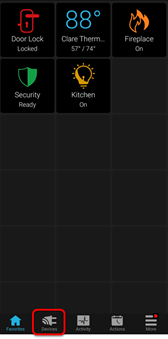
- Tap Access.
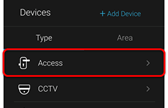
- Tap the 3 dots next to the door lock, and then tap Remove.
/remove/IMG-1439.png?width=175&name=IMG-1439.png)
/remove/IMG-1440.png?width=175&name=IMG-1440.png)
- Read through the displayed information, and then tap Start Removal Mode.
/remove/removal.png?width=175&name=removal.png)
- Use the manufacturer’s instructions for lock removal.
Using the door lock in the ClareHome app
Once added, the user can add the device to their favorites page.
Figure 1: Locked and unlocked August Smart Lock display
/IMG-1442.png?width=175&name=IMG-1442.png)
/IMG-1441.png?width=171&name=IMG-1441.png)
Full PDF - August Smart Lock Integration Release Notes (DOC ID 1879)
